Last August Estonian ski mountaineer Argo Mere attempted to ski down 7,546 m high Muztagh Ata on the northern edge of the Tibetan Plateau in China. Unfortunately the weather conditions didn't make reaching the summit easy: Mere and his group had already spent two nights at camp 3 at 6,800 m but the weather stayed poor.
“We were waiting for an opening to continue to the top, but zero visibility and continuous snowfall blocked the way up,” he says.
Finally the team decided to turn back.
“On the human side, nothing was left undone but nature wasn’t in our favor this time,” he says.

Descending in a total white-out wasn’t easy either.
“Since I was the only one on skis I had problems waiting for the others. Looking at the track now I can see that somehow I turned too much right.”
Once Mere realized he was off track – and too close to the big cliffs (dark on the map on skier's right) – he decided to escape back up the same way he had skied down.
“I put my skins back on, turned my Suunto to Trackback and managed to return to the right track and also found my friends.”
Mere says they found their previous camp thanks to his Ambit’s Track back function.
“Yes, it was quite adventurous and nice that a 'gadget' turned to something vital in returning,” he adds.
HOW TO TRACK BACK WITH AN AMBIT
In the story above Argo Mere used the Ambit’s Track back function. With Track back, you can retrace your route at any point during an exercise.
To track back during exercise:
- While you are in a sport mode, keep [Next] pressed to access the options menu.
- Press [Next] to select NAVIGATION.
- Scroll to Track back with [Start Stop] and select with [Next].
You can now start navigating your way back the same way as during route navigation.
During navigation, press [View] to scroll the following views:
- The full track view showing the whole route
- Zoomed-in view of the route. (By default, the zoomed-in view is scaled to a 200 m/0.125 mi scale, or larger if you are far away from the route. You can change the map orientation in the watch settings under GENERAL / Map.)
- Waypoint navigation view
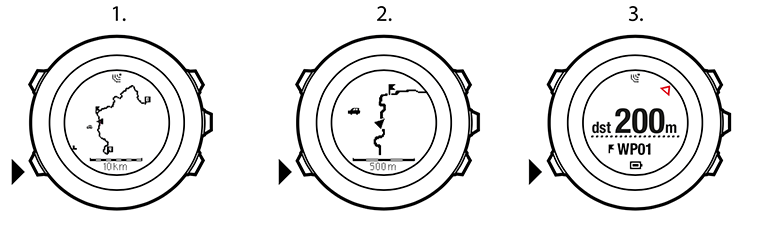
You can read more about navigation in your watch’s user guide. The user guide for your product can easily be found in www.suunto.com/register after you have registered your product in the same location.
NOTE: If the GPS accuracy setting of your sport mode is Good or lower, while navigating GPS accuracy switches to Best. Battery consumption is therefore higher.
You can get support for your Suunto product at www.suunto.com/support
Main image ©John Hill / Flickr