Suunto Traverse User Guide - 2.1
Navigating with GPS
Suunto Traverse uses the Global Positioning System (GPS) to determine your current position. GPS incorporates a set of satellites that orbit the Earth at an altitude of 20,000 km at the speed of 4 km/s.
The built-in GPS receiver in Suunto Traverse is optimized for wrist use and receives data from a very wide angle.
Getting GPS signal
Suunto Traverse activates GPS automatically when you select a sport mode with the GPS functionality, determine your location, or start navigating.
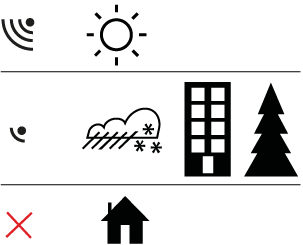
When you activate GPS for the first time, or have not used it for a long time, it might take longer than usual to get a GPS fix. Subsequent GPS starts will take less time.
To minimize GPS initiation time, hold the watch steady facing up and make sure you are in an open area with a clear view of the sky.
Regularly synchronize your Suunto Traverse with Suunto app to get the latest satellite orbit data (GPS optimization). This reduces the time needed to get the GPS fix and improves track accuracy.
Troubleshooting: No GPS signal
- For an optimal signal, point the GPS part of the watch upwards. The best signal can be received in an open area with a clear view of the sky.
- The GPS receiver usually works well inside tents and other thin covers. However, objects, buildings, dense vegetation or cloudy weather can reduce the GPS signal reception quality.
- GPS signal does not penetrate any solid constructions or water. Therefore do not try to activate GPS inside buildings, caves or under water.
GPS grids and position formats
Grids are lines on a map that define the coordinate system used on the map.
Position format is the way the GPS receiver's position is displayed on the watch. All the formats relate to the same location, they only express it in a different way. You can change the position format in the watch settings in the options menu under GENERAL » Formats » Position format.
You can select the format from the following grids:
- latitude/longitude is the most commonly used grid and has three different formats:
- WGS84 Hd.d°
- WGS84 Hd°m.m'
- WGS84 Hd°m's.s
- UTM (Universal Transverse Mercator) gives a two-dimensional horizontal position presentation.
- MGRS (Military Grid Reference System) is an extension of UTM and consists of a grid zone designator, 100,000-meter square identifier and a numerical location.
Suunto Traverse also supports the following local grids:
- British (BNG)
- Finnish (ETRS-TM35FIN)
- Finnish (KKJ)
- Irish (IG)
- Swedish (RT90)
- Swiss (CH1903)
- UTM NAD27 Alaska
- UTM NAD27 Conus
- UTM NAD83
- NZTM2000 (New Zealand)
Some grids cannot be used in the areas north of 84°N and south of 80°S, or outside the countries that they are intended for.
GPS accuracy and power saving
When customizing sport modes, you can define the GPS fix interval using the GPS accuracy setting in Suunto Movescount. The shorter the interval, the better the accuracy during recording.
By increasing the interval and lowering the accuracy, you can extend the battery life.
The GPS accuracy options are:
- Best: ~ 1 sec fix interval, highest power consumption
- Good: ~ 5 sec fix interval, moderate power consumption
- OK: ~ 60 sec fix interval, lowest power consumption
- Off: no GPS fix
You can adjust the predefined GPS accuracy of the sport mode if needed only during a recording and while navigating. For instance, if you notice you are low on battery, you could adjust the setting to extend battery life.
Adjust GPS accuracy in the start menu under NAVIGATION » Settings » GPS accuracy.
GPS and GLONASS
Suunto Traverse uses a Global Navigation Satellite System (GNSS) to determine your location. The GNSS can use signals from both GPS and GLONASS satellites.
By default your watch searches for GPS signals only. In some situations and locations already the world, using GLONASS signals can improve location accuracy. However, keep in mind that using GLONASS consumes more battery than using GPS only.
You can activate or deactivate GLONASS at any time, even while recording an activity.
The activate or deactivate GLONASS:
- Keep pressed to enter the options menu.
- Scroll to NAVIGATION with and enter with .
- Scroll to Settings with and select with .
- Scroll to GNSS with and select with .
- Choose GPS & GLONASS to activate GLONASS. If already active, choose GPS to deactivate GLONASS.
- Keep pressed to exit.
GLONASS is only used if GPS accuracy is set to best. (See GPS accuracy and power saving).