Suunto Ambit3 Vertical User Guide - 1.2
Logbook
The logbook stores the logs of your recorded activities. The maximum number of logs and the maximum duration of a single log depend on how much information is recorded in each activity. GPS accuracy (see GPS accuracy and power saving) and using the interval timer (see Interval timer), for example, directly impact the number and duration of logs that can be stored.
You can view the log summary of your activity right after you have stopped recording or through the logbook under the start menu.
The information shown in the log summary is dynamic: it changes depending factors such as sport mode and whether or not you used an heart rate belt or GPS. By default, all logs include at minimum the following information:
- sport mode name
- time
- date
- duration
- laps
If the log has GPS data, the logbook entry includes a view of the full route track as well as the altitude profile of the route.
You can see many more details of your recorded activities in Suunto app.
To view log summary after stopping a recording:
- Keep pressed to stop and save the exercise. Alternatively, you press to pause the recording. After pausing, stop by pressing , or continue recording by pressing . After pausing and stopping the exercise, save the log by pressing . If you do not want to save the log, press . If you do not save the log, you can still view the log summary after pressing , but the log is not stored in the logbook for later viewing.
- Press to view the log summary.
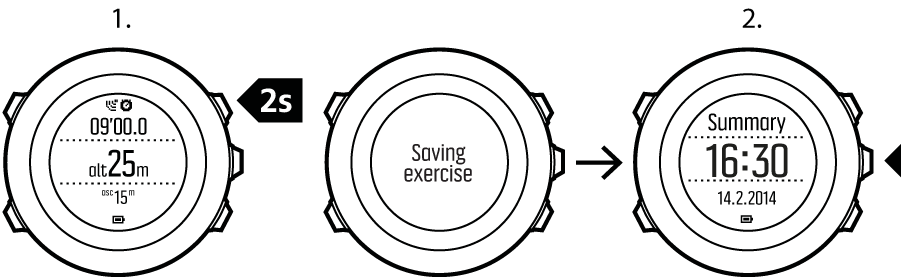
You can also view the summaries of all your saved exercises in the logbook. In the logbook the exercises are listed according to date and time.
To view summary log in the logbook:
- Press to enter the start menu.
- Scroll to Logbook with and enter with . Your current recovery time is shown.
- Scroll the logs with or and select a log with .
- Browse the summary views of the log with .
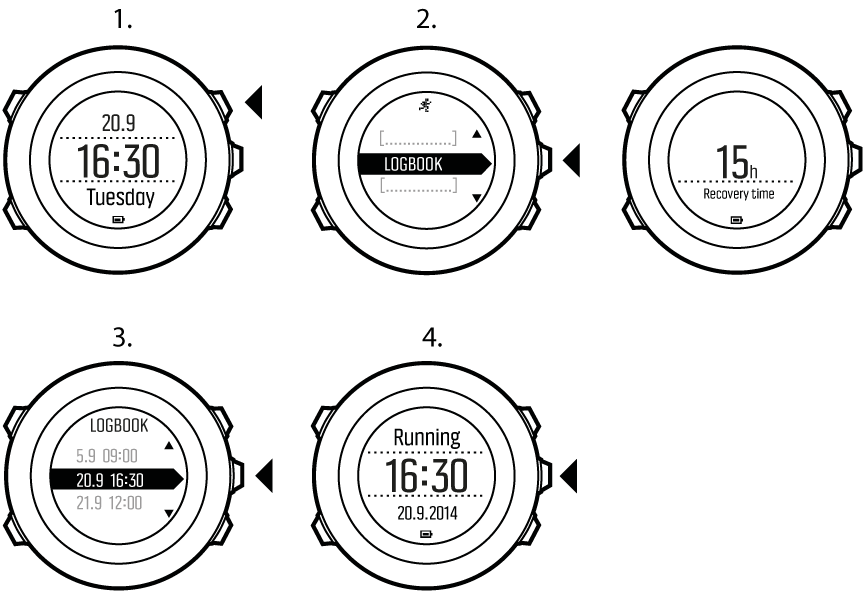
If the log includes multiple laps, you can view lap-specific information by pressing .