Your Suunto 3, Suunto 5/5 Peak, Suunto 7, Suunto 9/9 Peak, and Suunto Spartan watch comes equipped with a wide range of pre-defined sport modes and shows the most relevant data during your exercise. Nevertheless, you can also create custom sport modes with the Suunto app.
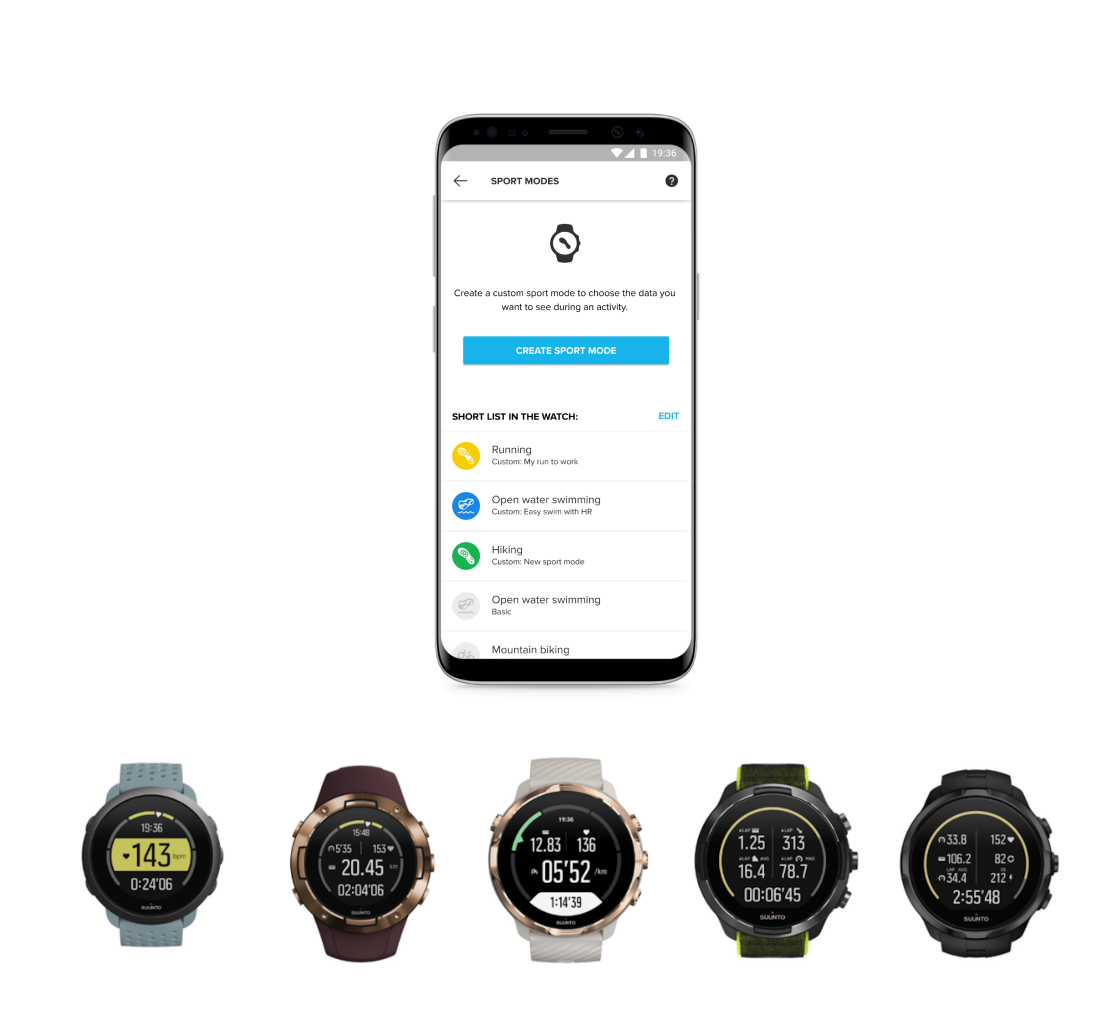
How to create a new custom sport mode?
- Connect your watch to the Suunto app and select the Sport mode customization section.
- Tap Create sport mode.
- On the Select sport pop-up, you can select the type of activity.
Tip: You can create more than one custom sport mode for the same sport. For example, you can have a custom running mode for races and one for the recovery sessions.
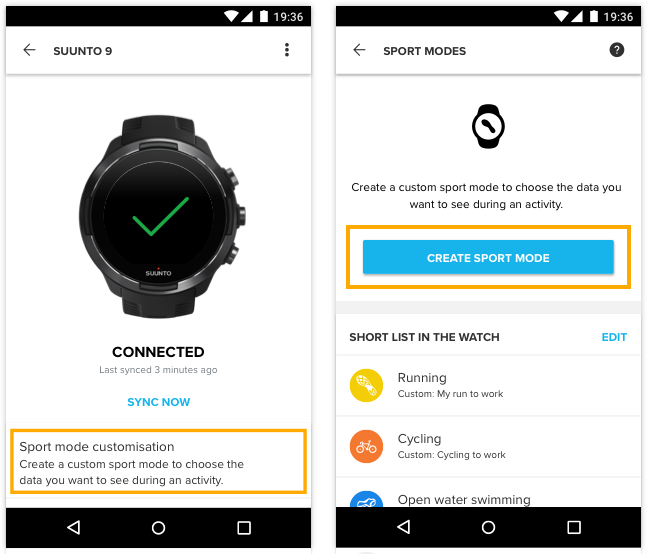
Personalize the layout and the information shown on the screen:
- To change the display layout, tap Change, and select the layout you prefer.
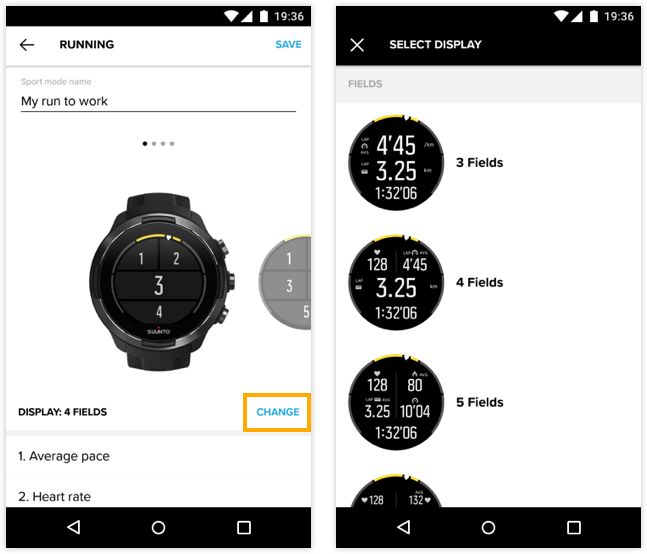
2. To change the information, tap a field shown in the list and select the training data you prefer.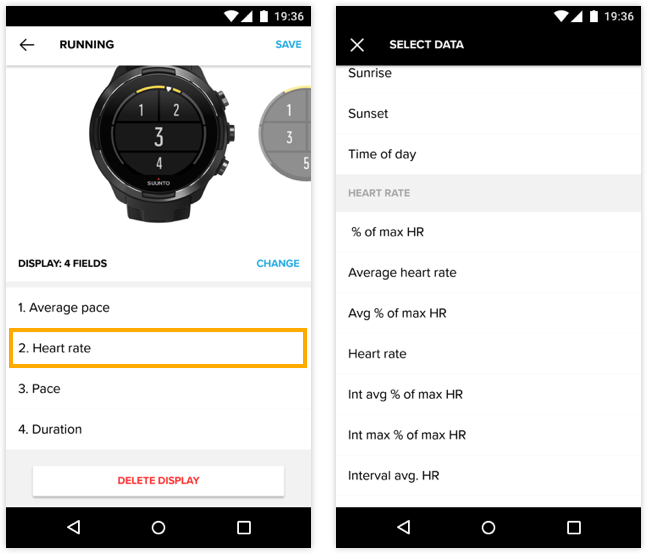
Find your new custom sport mode in the shortlist. Suunto app will automatically sync your new custom sport mode to your watch. Open Exercise/Suunto Wear app on your watch and you will already have the customized sport mode available for you to try out.
How to edit a custom sport mode?
Unlike pre-defined sport modes, custom sport modes are highlighted with a colored icon in the shortlist in the Suunto app and can be edited:
- Tap the sport mode you wish to customize.
- Personalize the layout and data fields as described above.
Suunto app will automatically sync the changes to your watch after you have finished editing the information.
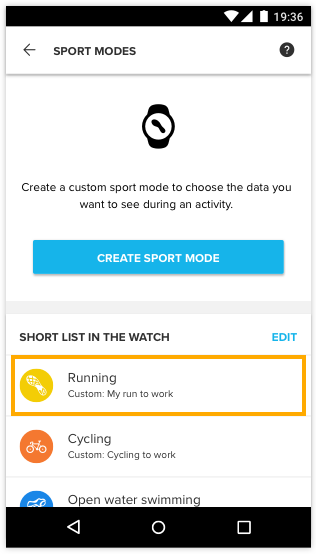
How to manage the shortlist in your Suunto watch?
The shortlist in your watch reflects the sport modes that you have recently used. Both custom and pre-defined sport modes can be removed from the shortlist, but you can edit only custom sport modes. To remove sport modes from the list, tap Edit next to Shortlist in the watch. Remove the sport modes you don’t need.
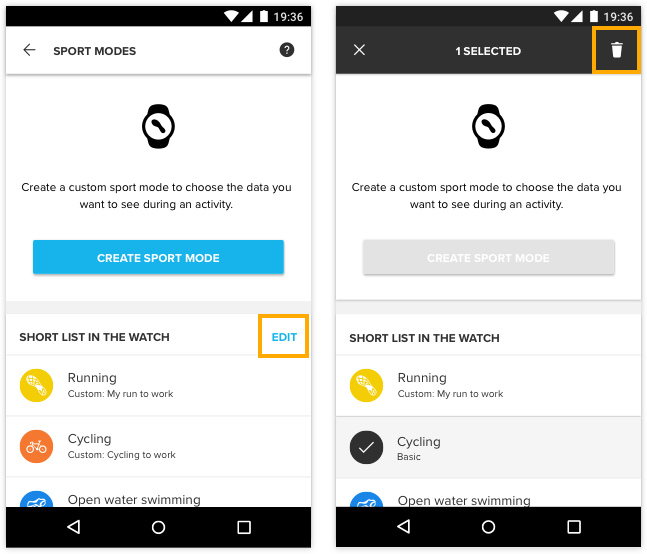
Note: You cannot delete all the sport modes in the shortlist. You need to have at least one sport mode available.
Additional sport mode-specific settings*
*Some watch models deliver additional sport mode options; please note there are differences between the watches' capabilities.
Settings like GPS accuracy/battery modes, heart rate measurement, and/or other settings can be changed/selected in the watch before you start the activity.
You can't see sport mode customization in your Suunto app?
To use sport mode customization, you need
- the latest version of the Suunto app: open Suunto app in the App Store and check if you have any pending updates.
- the latest software version for your Suunto device:
- For Suunto 7: system updates are automatically downloaded and installed when your watch is charging and connected to Wifi. However, if a system update does not install on its own, you can manually download and install it. Read more about Suunto 7 updates here.
- For Suunto 3, Suunto 5, Suunto 9, and Suunto Spartan watches: install SuuntoLink and connect your watch to your computer using the charging cable. Both SuuntoLink and Suunto app will inform you if a new software update is available for your device.
- For Suunto 5 Peak and Suunto 9 Peak: When an update is available and your watch is connected with Suunto app, the software updates will be downloaded to the watch automatically. Once the software is downloaded to your watch, the watch will update itself during the night as long as the battery level is at least 50%.
