Here is the step-by-step process of creating a route in the Suunto app. For more information on using the Suunto app maps, routes and layers, check this video and this article.
Creating a route
Open the Suunto app and go to the Map viewer.

Tap the plus icon on the screen and select the Create route option that will pop up.
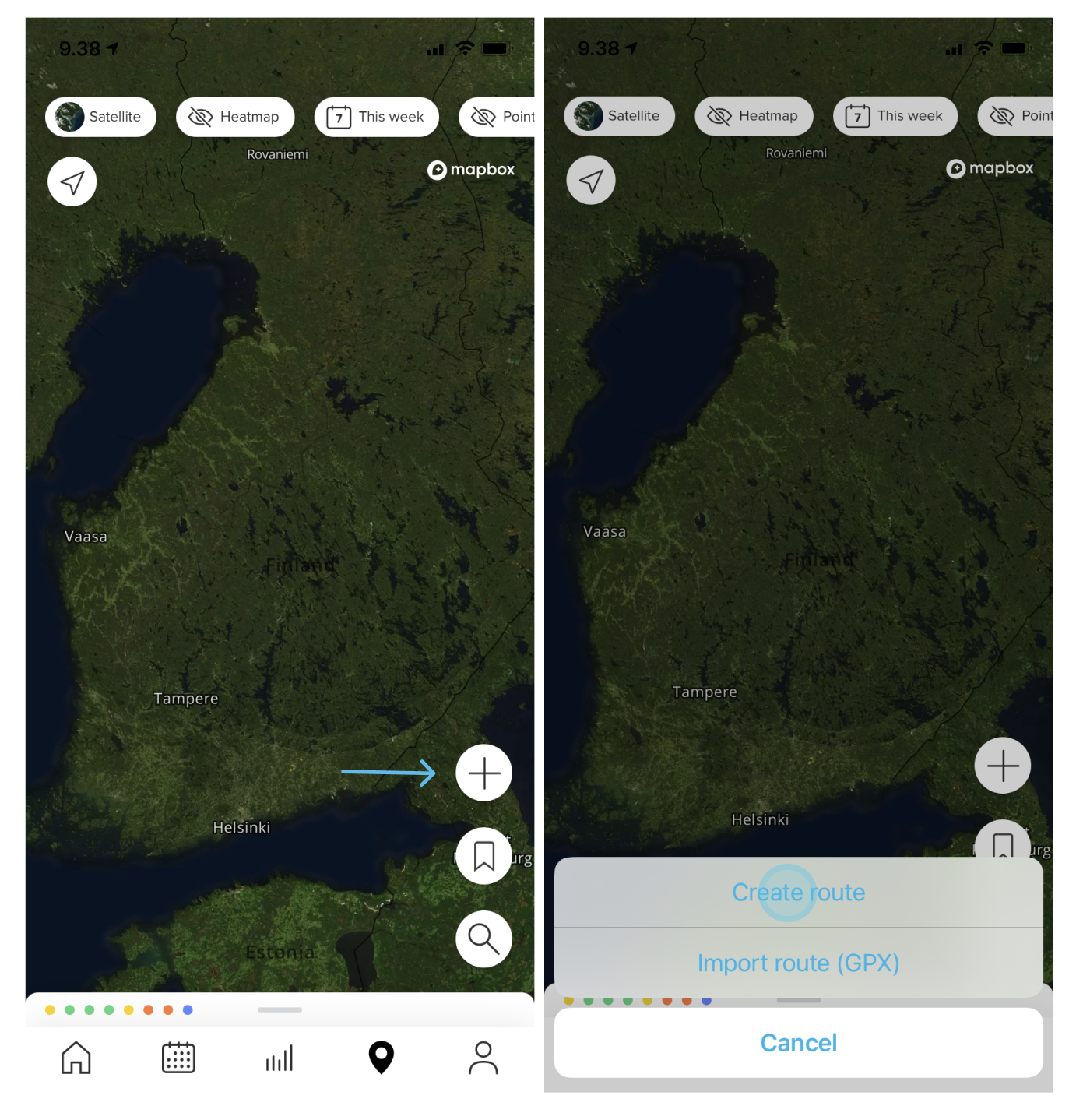
Tap on the map to set a starting point. Suunto app will mark it on the map with a blue circle A.
Tap the next point to continue routing. As you go through different lengths of your route, the altitude graph will be displayed in the lower part of the screen, including total distance, ascent, and duration with an average 5.0 km/h speed (press the speed, and you can edit the average).
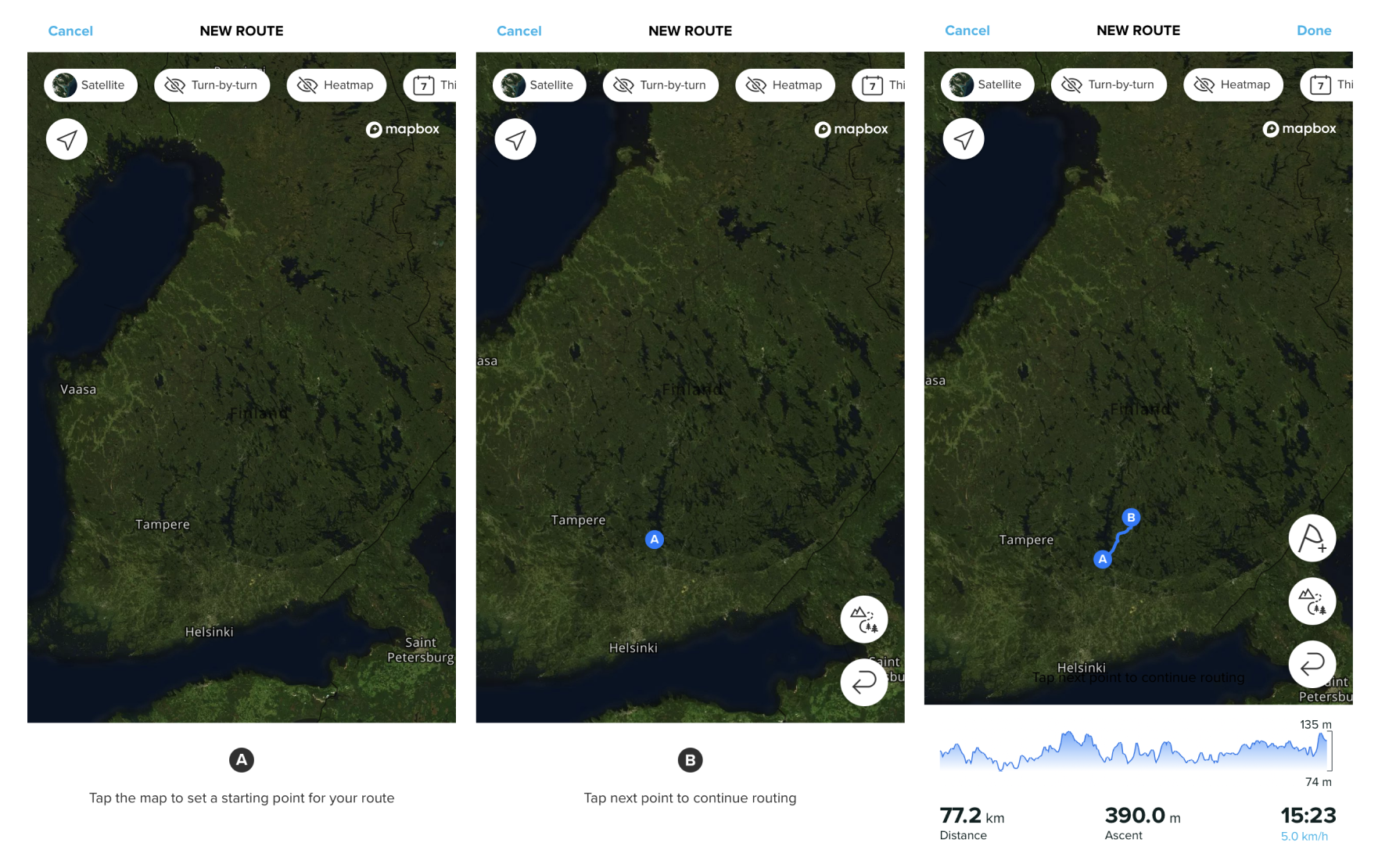
Whenever you need more details on your background map or want to change the layer, tap the upper side "Map" tag (Satellite) or the "Heatmap" tag to open more routing options. If you want to be guided every turn of the way, tap the "Turn-by-turn" tag next to the map type. It will automatically add all the left and right turns. The watch will notify you of every turn.
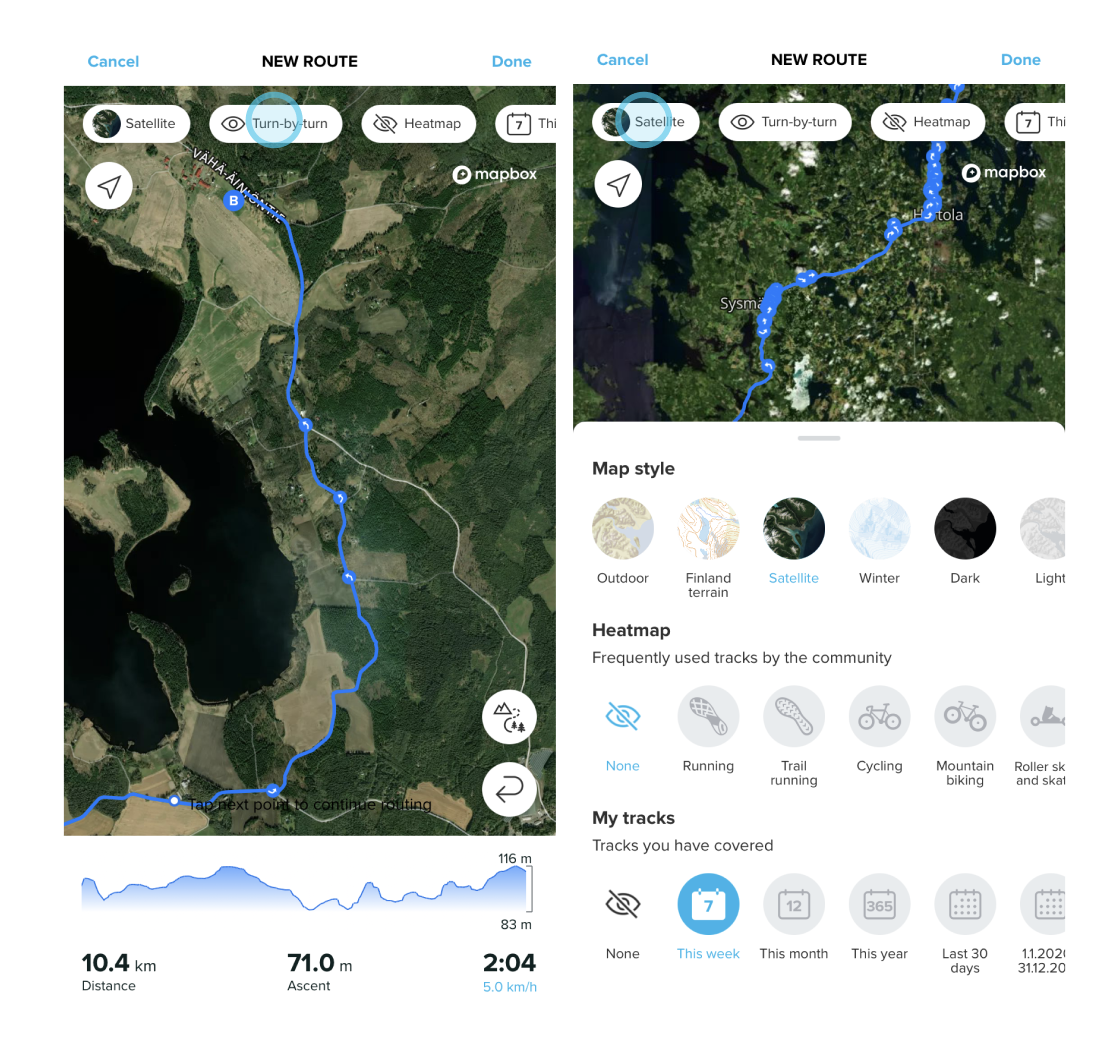
Saving and syncing a route
When you are ready to save and sync your route to the watch, tap Done in the right-side corner. You need to name your route before you can save it, then tap Save.

Syncing the route to your watch is automatic if you have the watch paired and connected when you save the route. A green "Use in watch" toggle will be visible while saving the route. If it isn't, check the connection with your watch.
Note: For Ambit (1,2,3) and Traverse watches, after you have created a route in the app, tap the “Use in watch” toggle and “Save”, plug your device into the computer, and sync it to the watch via SuuntoLink.