Suunto Spartan Ultra User Guide - 2.6
Compass
Suunto Spartan Ultra has a digital compass that allows you to orient yourself in relation to magnetic north. The tilt-compensated compass gives you accurate readings even if the compass is not horizontally level.
You can access the compass from the launcher under Navigation » Compass.
The compass display includes the following information:
- Arrow pointing to magnetic north
- Heading cardinal
- Heading in degrees
- Time of day (local time) or battery level; tap on screen to change views
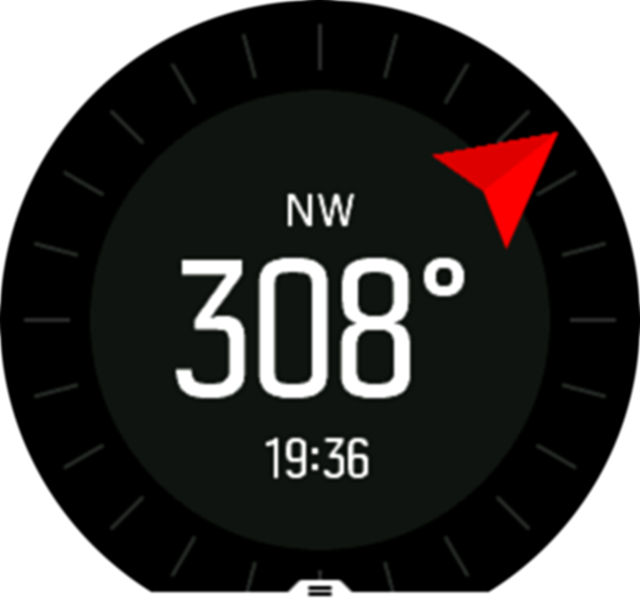
To exit the compass, swipe right or keep the middle button pressed.
While you are in the compass display, you can swipe up from the bottom of the screen or press the lower button to open a list of shortcuts. The shortcuts give you quick access to navigation actions such as checking the coordinates of your current location or selecting a route to navigate.
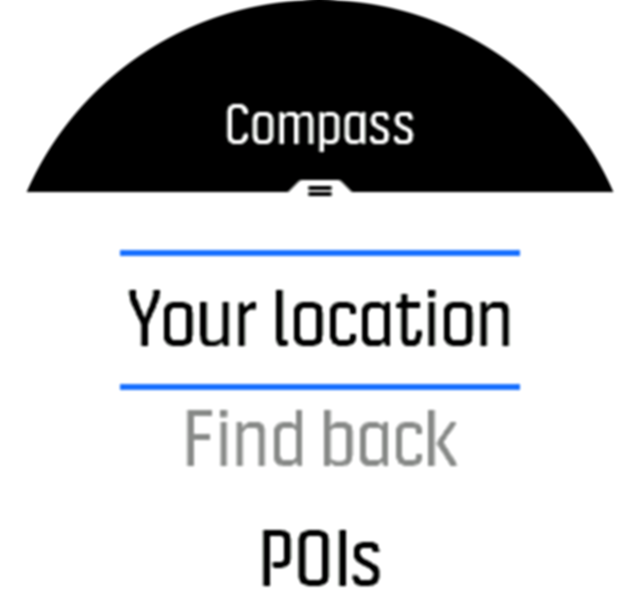
Swipe down or press the upper button to exit the list of shortcuts.
Calibrating compass
If the compass is not calibrated, you are prompted to calibrate the compass when you enter the compass display.
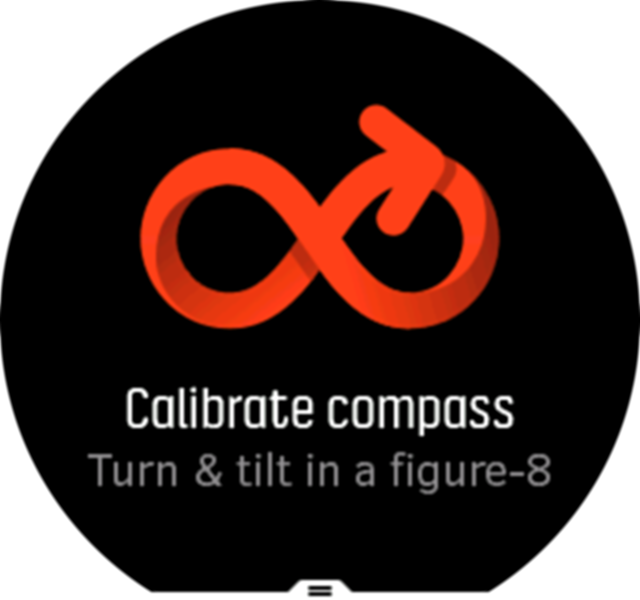
If you want to re-calibrate the compass, you can start the calibration again from the settings under Navigation » Navigation settings » Calibrate compass.
Setting declination
To ensure correct compass readings, set an accurate declination value.
Paper maps point to true north. Compasses, however, point to magnetic north – a region above the Earth where the Earth’s magnetic fields pull. Because magnetic North and true North are not at the same location, you must set the declination on your compass. The angle in between magnetic and true north is your declination.
The declination value appears on most maps. The location of magnetic north changes yearly, so the most accurate and up-to-date declination value can be found from websites such as www.magnetic-declination.com).
Orienteering maps, however, are drawn in relation to magnetic north. If you are using an orienteering map, you need to turn the declination correction off by setting the declination value to 0 degrees.
You can set your declination value from the settings under Navigation » Navigation settings » Declination.