Suunto EON Steel Black User Guide 3.0
How to customize dive modes with Suunto app
To customize Suunto EON Steel Black:
- Download and install Suunto app from the app store of your iOS/Android mobile device.
- Turn on Bluetooth on your phone and let the app find the available Suunto devices.
- Pair your Suunto EON Steel Black with the app.
- Select Dive mode customization. You can create new dive modes and modify existing ones.
When creating or modifying dive modes, you need to synchronize the changes with your Suunto EON Steel Black to save the settings to your device. Synchronization is done automatically when changes are detected and you can also start it manually.
Dive mode customization includes the following steps:
Customizing dive mode name
- Add your custom dive mode name. The maximum length of the name is 15 characters.
- Use something short and simple that helps you identify the features and information that you have customized in this mode.
Selecting dive type
- Select Gauge, CCR or OC type.
- For more information, see the detailed dive mode descriptions under Dive modes.
Selecting settings
- Set the settings which you need for your dive (e.g., stops, alarms).
- Note that setting options are available depending on the selected dive type.
- See the respective sections of the user guide for more information on each setting.
Customizing views
- Create up to four custom views for each dive mode.
- Select a new view from the list of stored views. No deco (Default), Compass, Tank pressure and Timer views are available for you.
Customize the style of the view. Select prominent, graphical or classic style:
Prominent style presents key information with large numbers:
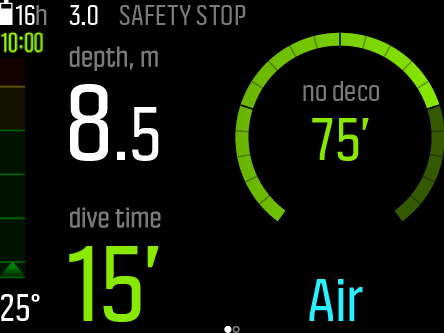
Graphical style presents information with additional visual elements:
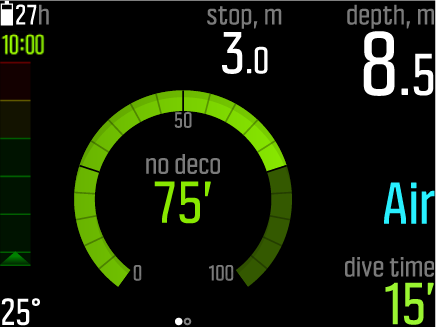
With classic, information is presented in the traditional manner using numbers:
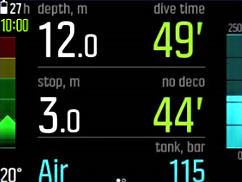
Modify, delete or add new customizable fields within each view.
For more information about the views in different dive modes, see the respective sections under Dive modes.
Adding and editing gases
- Configure what you see under the Gases menu in your Suunto EON Steel Black device.
- Turn Multiple gases on or off.
- When Multiple gases is on, add new gases.
For detailed support material regarding dive mode customization in Suunto app, visit www.suunto.com/Support/dive-computers-and-instruments-support/suunto-eon-steel-black/.