All the routes you create in Suunto app (learn how to create a route with Suunto app for iOS and Android, and how to generate a route from a workout in iOS and Android), import (find out how to import routes from .gpx files to your iOS or Android device), or transfer via a partner service to your Suunto app account are conveniently stored in your account’s route library. You can search routes by name, filter them according to distance, and sort them based on various criteria, and choose which one(s) should be transferred to the watch. Every route can also be edited, shared, copied to be used as a base for a new route, or deleted.
To access the route library, go to the map and then tap on the route library symbol on the bottom right. You will see all the routes in your library. Using the search bar available on top, you can search for routes by name; you can also filter them by distance, and sort them according to a few available criteria:
| iOS | Android |
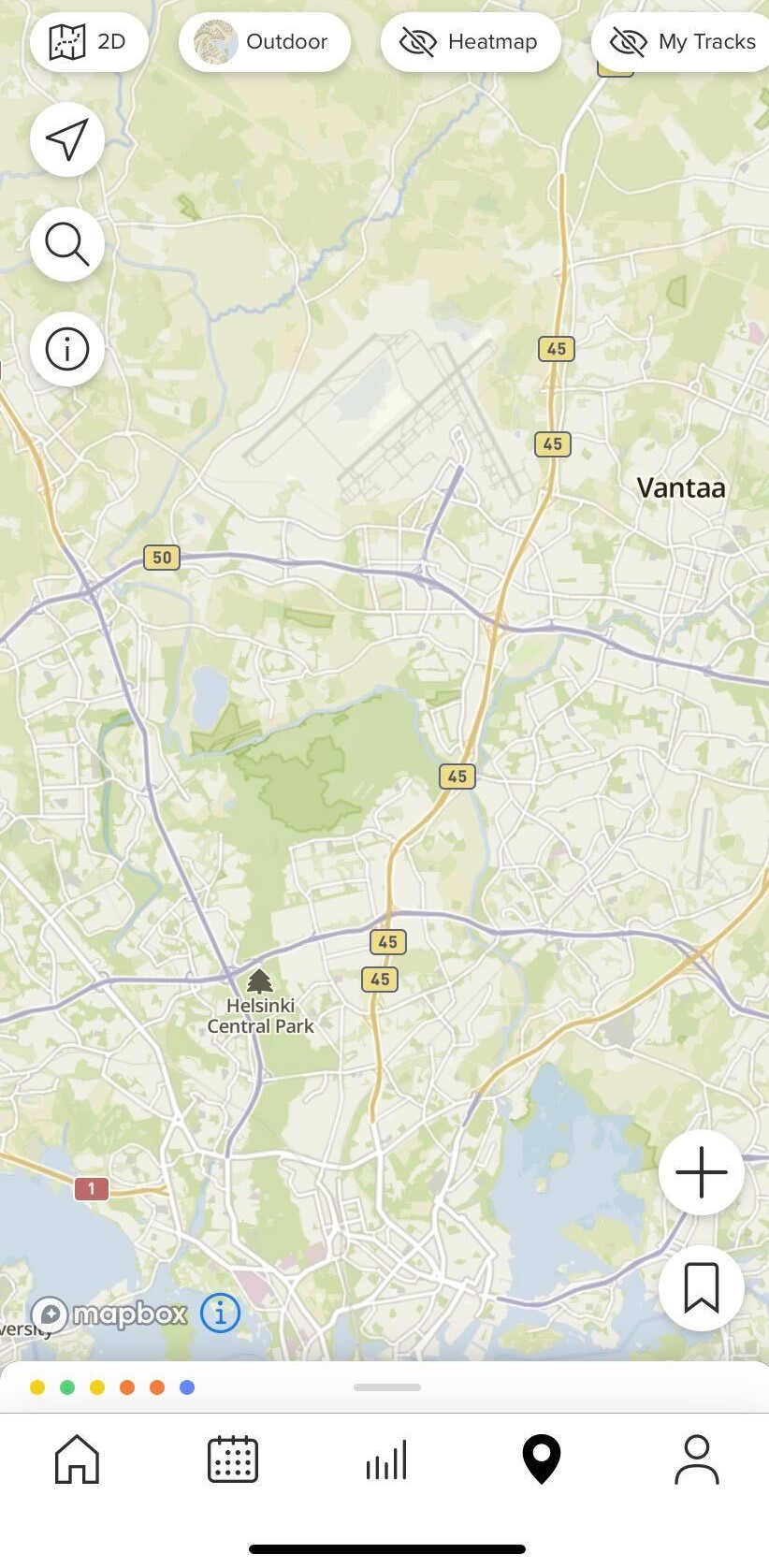 |
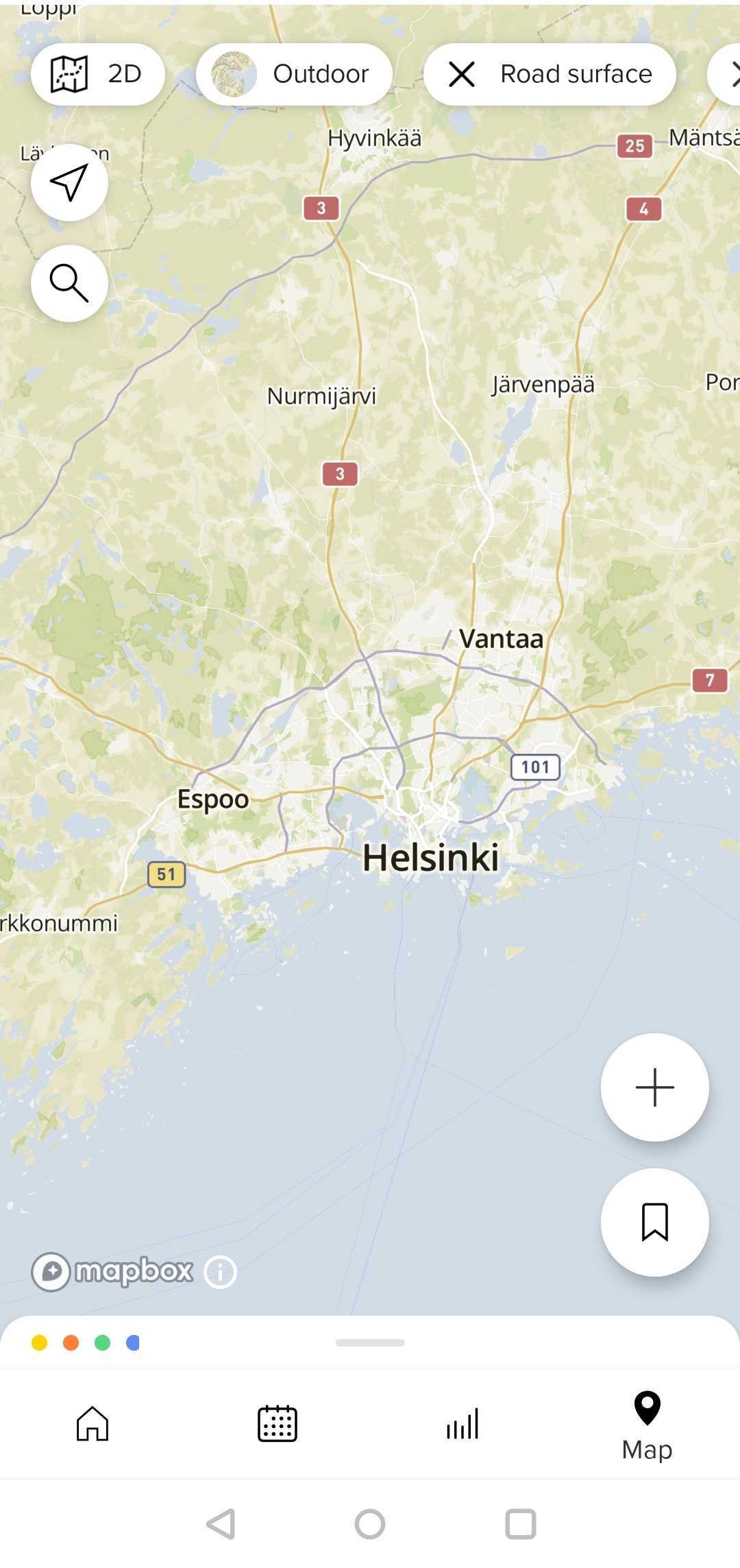 |
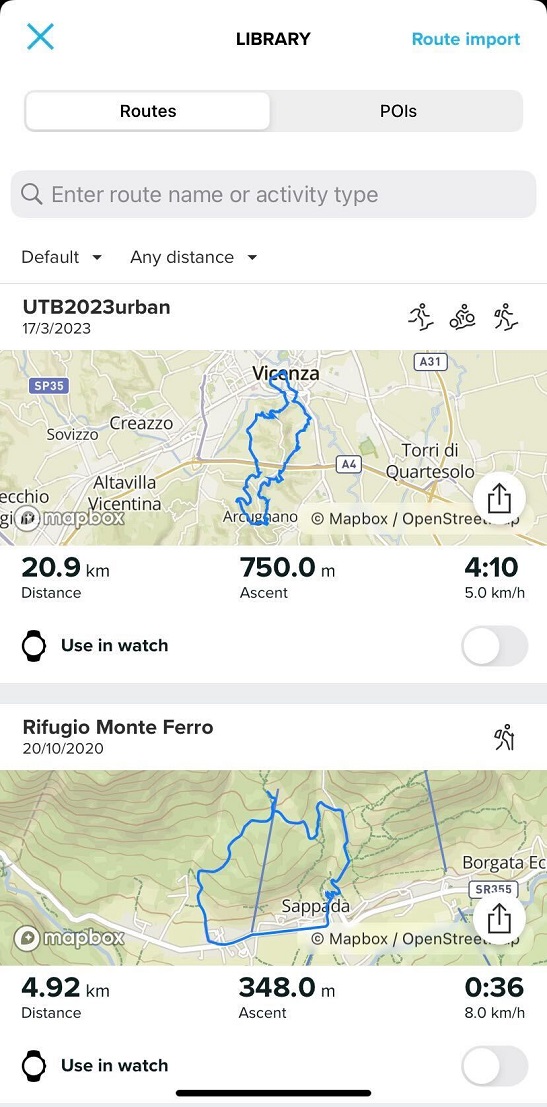 |
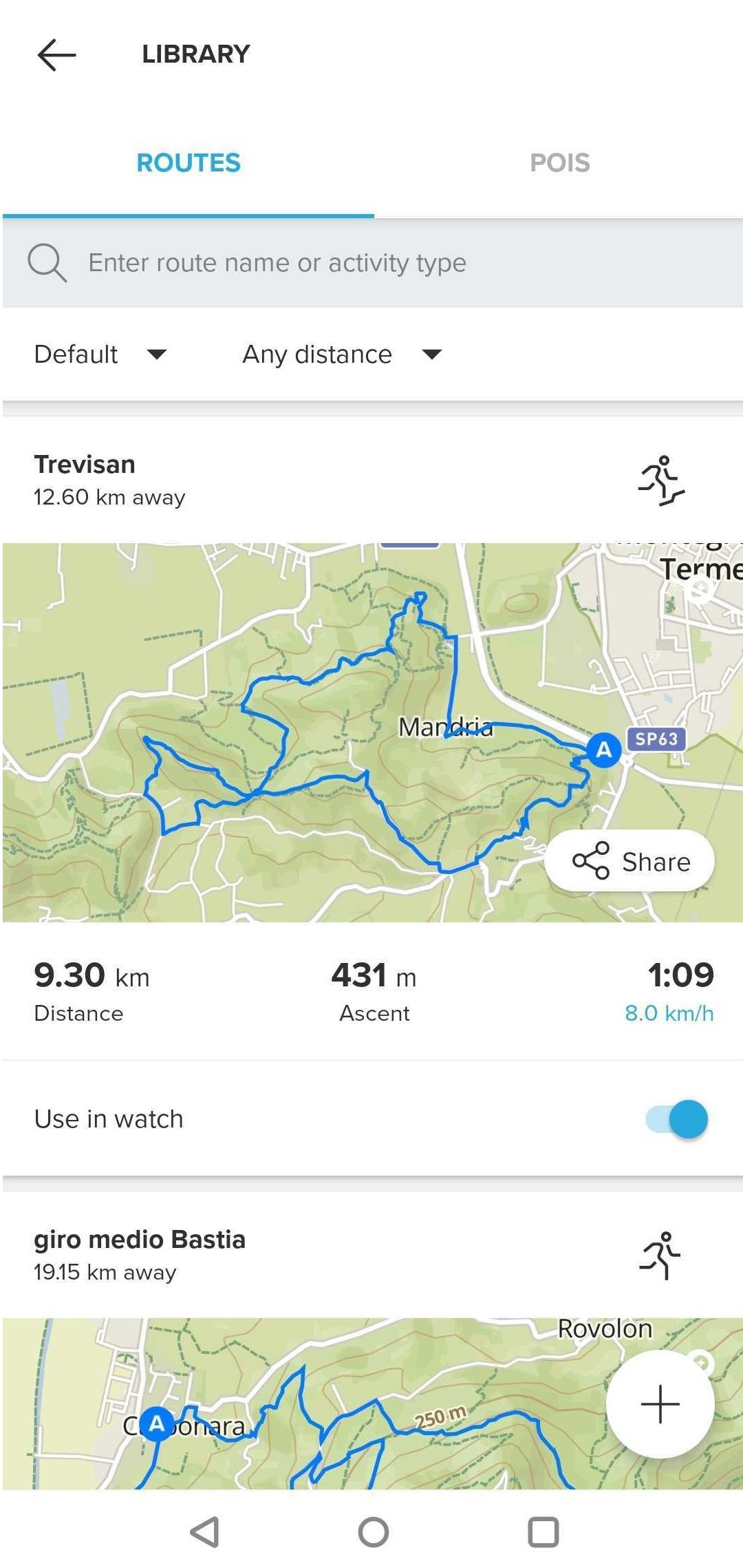 |
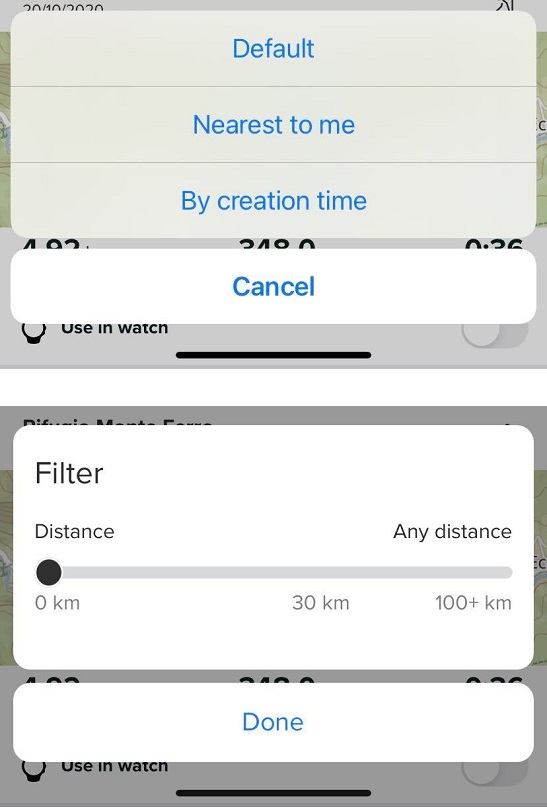 |
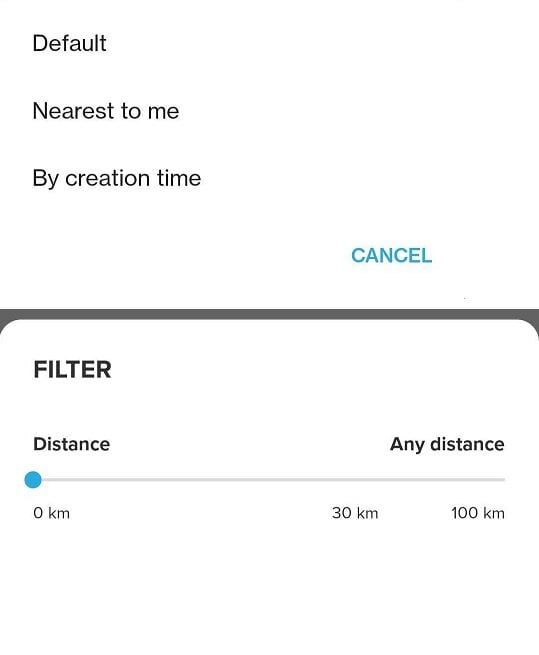 |
From the main library view, you can scroll down to see all the (selected, filtered) routes, share them and toggle them for use in the watch. Tap on a route to see its details and edit it. You can edit the suitable sport mode(s) for the route (you can select more than one sport mode for each route if you want), activate turn-by-turn guidance, and toggle or un-toggle the “use in watch” option:
| iOS | Android |
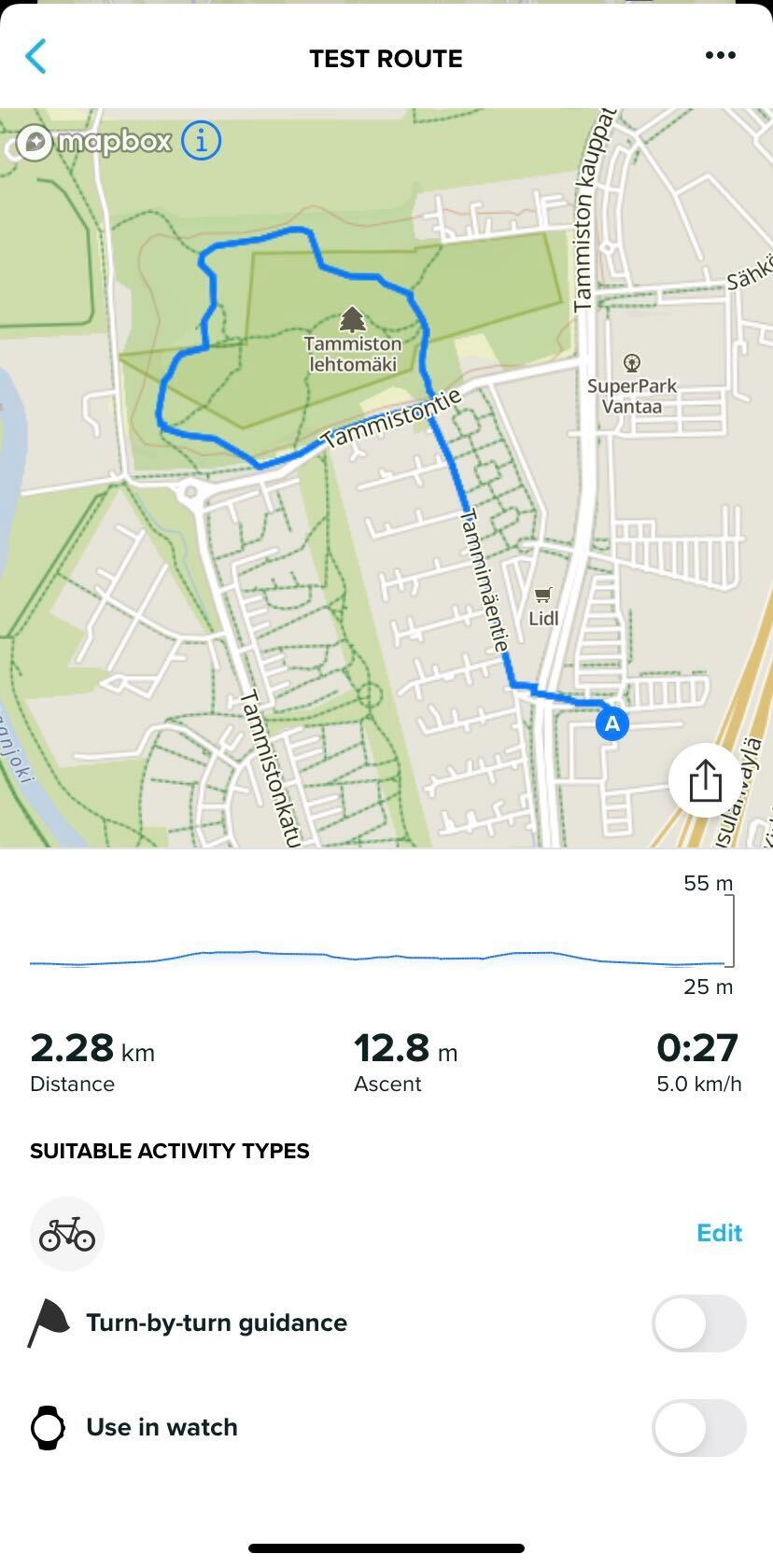 |
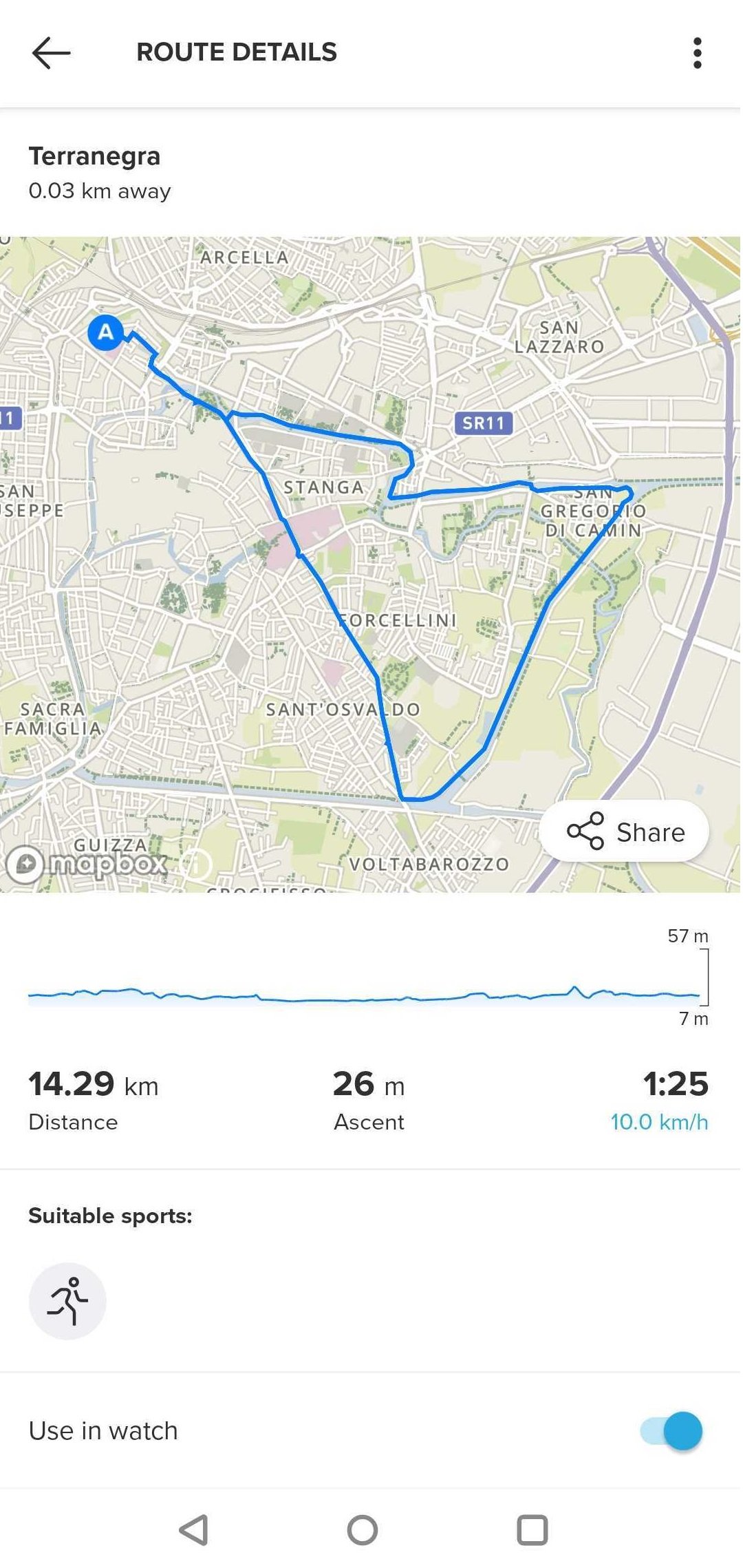 |
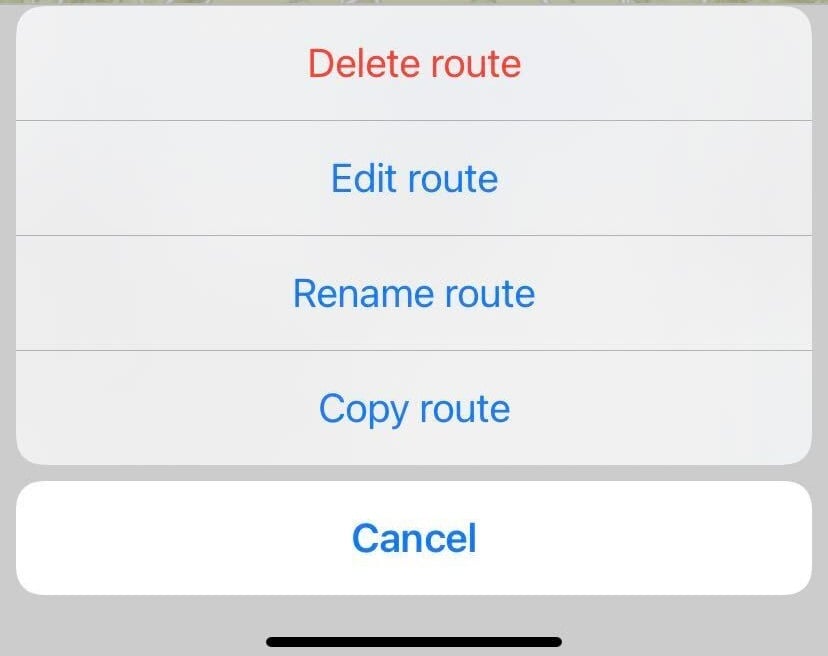 |
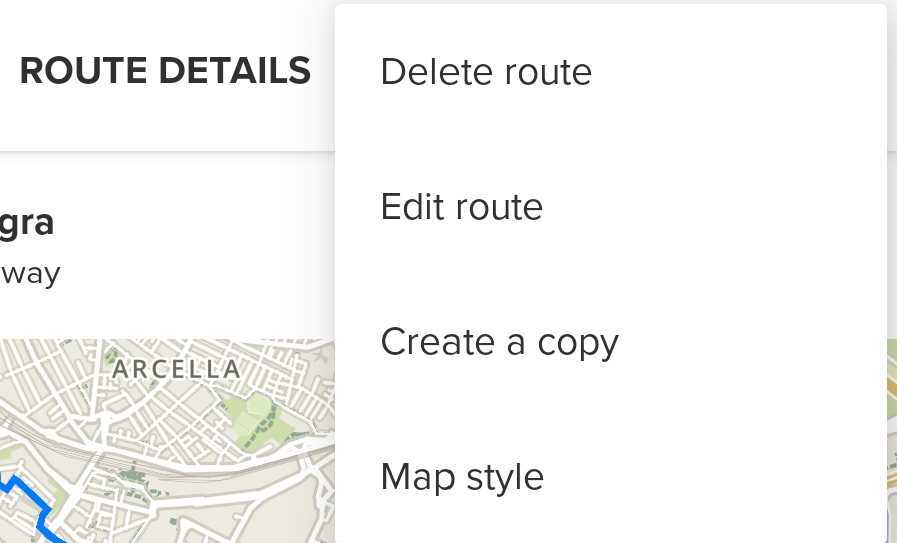 |
All the changes you make will be visible in your watch after the next sync.