Find useful tips and troubleshooting steps for better GPS tracking. To learn more about the basics of how GPS watches measure altitude, altitude changes and the difference between GPS and barometer watches, read this article.
Tips:
1. Always wait for a GPS signal before starting an exercise
Before starting an exercise using GPS, wait for the watch to find the GPS signal indicated by the blinking grey arrow that will turn colored (green or color of the battery mode you use) once the GPS signal has been found. Ideally, wait some additional minutes to allow the watch to download all needed GPS data, especially for open water swimming or when exercising in rugged terrain. Only then start the exercise.
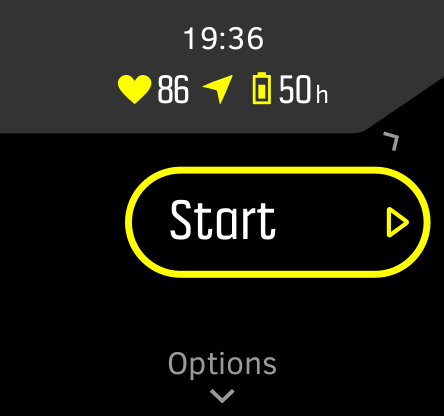
2. Use the latest software for your watch
We continuously improve the software of our watches and fix possible bugs. Ensure you have the latest software installed on your watch. Get the latest software and learn how to update your watch.
3. Connect your watch to the Suunto app
Suunto app updates the GPS data file in your watch. Sync your watch with the Suunto app ideally before every exercise using GPS to get the latest GPS information.
To verify when the GPS data file on your watch was last updated, open Settings - General - About and scroll to Assisted GPS. Here you will see a time stamp. If the date is older than one day, or if you see N/A, please synchronize your watch with the Suunto app. Verify after syncing if the GPS data file was updated by checking the date under Assisted GPS.
![]()
![]()
Download the Suunto app from the App Store or Play Store and learn how to pair with iOS and Android. Remember to update your Suunto app when there is a new version available.
4. Suunto Spartan: Use GPS accuracy Best
The GPS accuracy determines at what rate your watch gets a GPS position fix. The higher the fixed rate (the shorter the interval between the fixes), the more accurate your track. For Spartans, the GPS accuracy can be set for each sport mode individually in the Options menu below the exercise start screen.
5. Suunto 9 and Suunto 5: Use the Performance battery mode
Record your exercise with the default battery mode Performance, which uses GPS accuracy Best or create a custom battery mode that uses GPS accuracy Best. Battery modes Endurance (Suunto 9 and Suunto 5) and Ultra (Suunto 9 only) use lower GPS fix rates. The GPS accuracy determines at what rate your watch gets a GPS position fix. The higher the fixed rate (the shorter the interval between the fixes), the more accurate your track.
6. Training in rugged terrain
The GPS signal strength is influenced by various factors and can
- trees
- water
- buildings
- bridges
- metal constructions
- mountains
- in gullies or ravines
- thick, humid clouds
To get better GPS tracking results when exercising under challenging terrains like, e.g., in a dense forest, canyon, or city with tall buildings, it may help turn on additional satellite navigation systems such as GLONASS or Galileo if available in your watch.
- Spartans: Open the sport mode you will be exercising with, scroll down to the Options menu, toggle on GLONASS. It is possible to activate an additional navigation system on Spartans during an active exercise. Long-press the middle button to open the Options menu, scroll to GLONASS and toggle it on.
- Suunto 5, 5 Peak, 9, 9 Peak: Open Settings > Navigation > GPS system. Select GPS+QZSS+GLONASS, GPS+QZSS+Galileo or GPS+QZSS+BEIDOU.
7. Open water swimming
This topic is covered in a separate article.
Troubleshooting steps:
If your watch provides incorrect GPS tracks or does not get a GPS fix:
- Soft reset your watch. If you do not know how to, learn more about it.
- Connect your watch with the Suunto app and go through the syncing process.
- Verify on your watch that the GPS data file has been successfully updated. Open Settings - General - About and scroll to Assisted GPS. Here you should see today’s timestamp. If this is not the case, or you see N/A, please synchronize your watch again with the Suunto app. Repeat this until the time stamp shows today’s date.
If a saved POI does not show GPS coordinates, or your watch does not find your location:
Suppose you have set a country-specific position format, e.g., British (BNG), Finnish (KKJ), or other. In that case, you travel outside of this country and face the described issues, switch to an international position format, e.g., WGS84 Hd.d°, UTM, or MGRS. To switch, open Settings > Navigation > Position format.








