Suunto 7 User Guide
Learn to navigate your Suunto 7
You can navigate and interact with your Suunto 7 using the touch screen and the hardware buttons.
Basic touch gestures
Swipe
Move your finger up, down, left or right on the screen.
Tap
Touch the screen with one finger.
Tap and hold
Hold your finger against the screen.
Drag
Move your finger across the screen without lifting.
Explore your watch
Get to know your Suunto 7 and find out where different features and functionalities are.
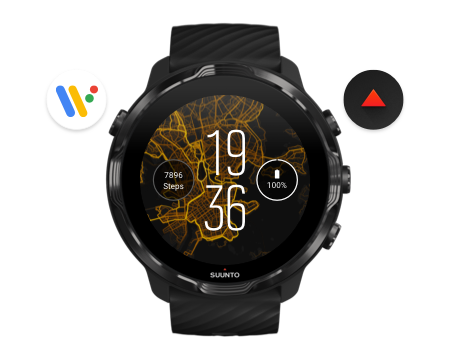
Press the top left button (the Power button) to power on the watch and access all your apps with Wear OS by Google.
- Press the Power button to open your list of apps.
- Press the Power button again to go back to watch face.
- Press and hold the Power button for 4 seconds to Power off / Restart your watch.
Press the top right button to open Suunto Wear app
To go back to watch face, swipe right or press the Power button.
Use the middle and bottom button on the right as shortcuts
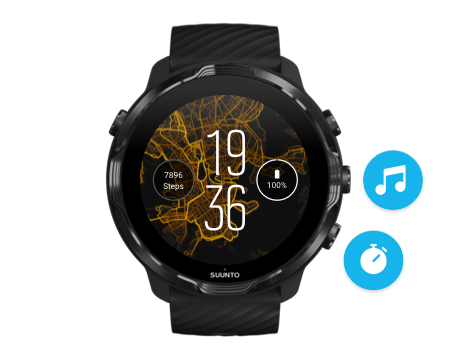
To open media controls, press the middle right button.
To use a stopwatch, press the bottom right button.
To go back to watch face, swipe right or press the Power button.
Swipe down to get quick access to handy features and shortcuts

- Check battery status
- Check your connectivity
- Make in-store payments with Google Pay*
- Turn screen off
- Turn Do not disturb on/off
- Turn Airplane mode on/off
- Turn Battery Saver on
- Find my phone
- Turn flashlight on/off
- Go to main settings menu
To go back to watch face, swipe up or press the Power button.
* Google Pay is visible and available on watch in selected countries.
Check supported countries and learn more about Google Pay.
Some icons might look different depending on your phone.
Swipe up to view and manage your notifications

To go back to watch face, swipe down or press the Power button.
Get notifications on your watch
Swipe left for a quick glance at your Tiles

To go back to watch face, swipe right or press the Power button.
View and manage your Tiles
Swipe right to exit watch settings or apps

You can also press the Power button to go back to the watch face from any view or app.