Suunto Race User Guide
Offline maps
With Suunto Race you can have offline maps downloaded on your watch, and leave your phone behind and find your way just by using your watch.
Before you can use offline maps in your watch, you need to set up a wireless network connection in Suunto app and download the selected map area to your watch. You will get a notification on your watch when the map download is complete.
A more detailed instruction on how to set up a wireless network and download offline maps in Suunto app is available here.
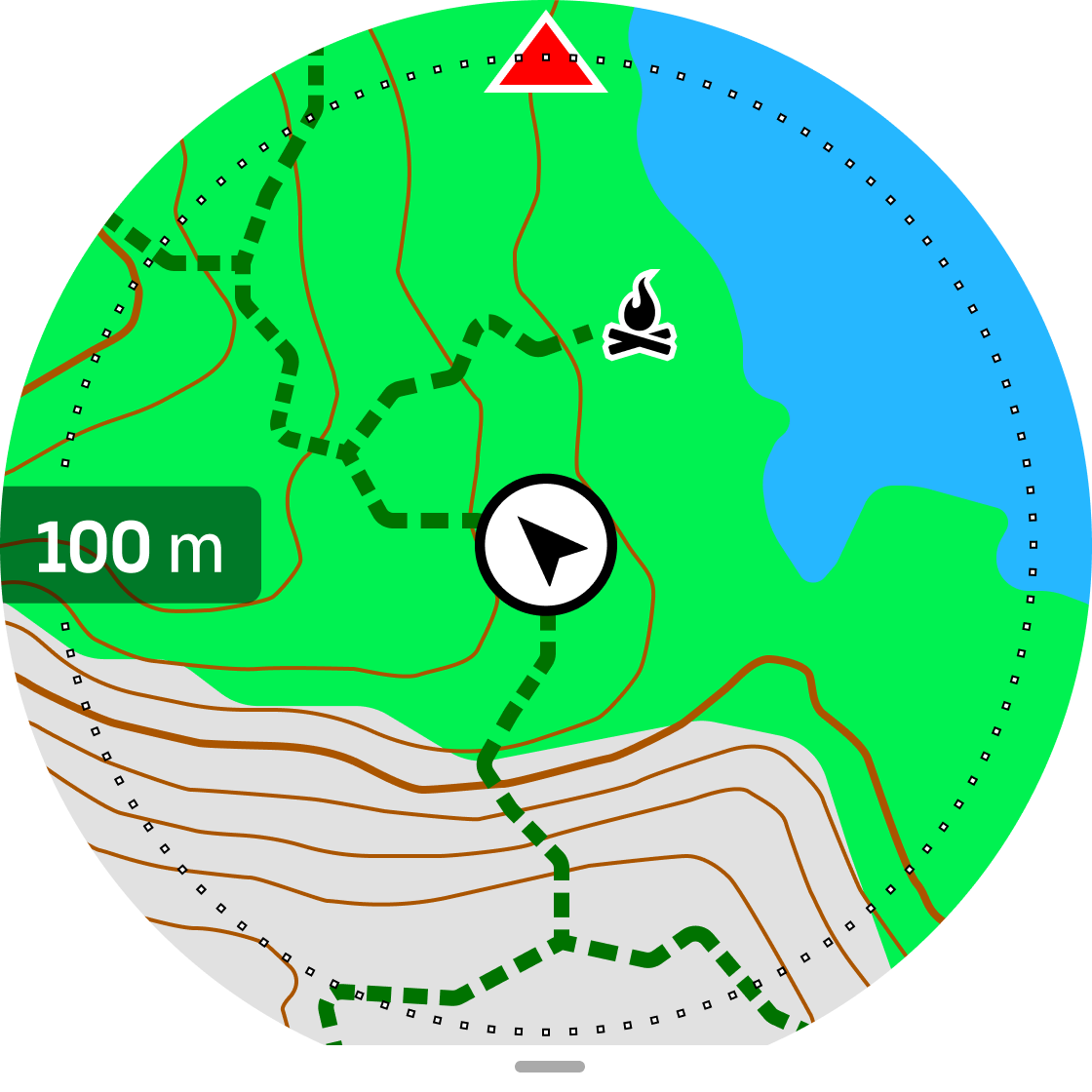
Select offline maps before exercise:
- Select a sport mode that uses GPS.
- Scroll down and select Map.
- Select which map style you want to use and confirm with the middle button.
- Scroll up and start your exercise as normal.
- Press the middle button to scroll to the map.
If Off is selected in map menu, no map will be shown, only a breadcrumb trail.
Select offline maps without exercising:
- From watch face, swipe up or turn the crown.
- Select Map.
- Press the lower button to exit the map.
- Select Exit.
Map gestures
Lower button
- Press to open navigation options
Crown
- Turn to zoom in/zoom out
Swipe and tap
- Touch and drag the map to pan (If the screen has not been touched for a while, the map returns to your current location. Set the recenter time in the Navigation settings.)
- Tap to center the map around your current location
- Flick to scroll the map
If button lock is on, you cannot use the buttons and the swipe and tap functions in the map view.