Suunto Ambit3 Run User Guide - 2.5
PODs and HR sensors
Pair your Suunto Ambit3 Run with a Bluetooth® Smart compatible foot to receive additional information during exercise.
The Suunto Smart Sensor included in your Suunto Ambit3 Run package (optional) is already paired. Pairing is required only if you want to use a different Bluetooth Smart compatible heart rate sensor.
Pairing PODs and HR sensors
Pairing procedures may vary depending on the POD or heart rate (HR) sensor type. Please refer to the user guide for the device you are pairing with your Suunto Ambit3 Run before continuing.
To pair a POD or heart rate sensor:
- Activate the POD or heart rate sensor. If you are pairing a Suunto Smart Sensor, see Putting on Suunto Smart Sensor.
- Keep pressed to enter the options menu.
- Scroll to Pair with and select with .
- Scroll the options with and and press to select a POD or heart rate sensor to pair.
- Hold your Suunto Ambit3 Run close to the device you are pairing and wait for Suunto Ambit3 Runto notify that pairing was successful. If the pairing fails, press to retry, or to return to the pairing setting.
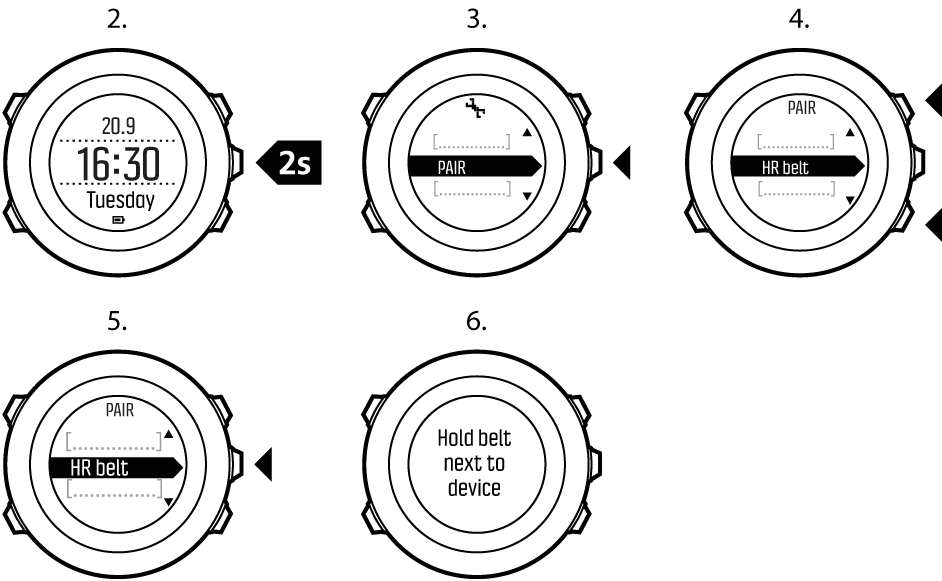
Using foot POD
When using a foot POD, the POD is auto calibrated by GPS at short intervals during exercise. However, the foot POD always remains the source of speed and distance when it is paired and active for the given sport mode.
Foot POD auto calibration is on by default. It can be turned off in the sport mode options menu under Activate, if the foot POD is paired and is used for the selected sport mode.
For more accurate speed and distance measurements, you can manually calibrate the foot POD. Perform the calibration on an accurately measured distance, for instance, on a 400 meter running track.
To calibrate foot POD with Suunto Ambit3 Run:
- Attach foot POD to your shoe. For more information, see user guide for the foot POD you are using.
- Choose a sport mode (for example Running) in the start menu.
- Start running at your usual pace. When you cross the starting line, press to start the recording.
- Run a distance of 800–1000 meters (about 0.500–0.700 miles) at your usual pace (for example two laps on a 400 meter track).
- Press when you reach the finish line to pause the recording.
- Press to stop recording. After stopping the exercise, save the log by pressing . If you do not want to save the log, press . Scroll with through summary views, until you reach the distance summary. Adjust the distance shown on the display to the actual distance you ran with and . Confirm with .
- Confirm the POD calibration by pressing . Your foot POD has now been calibrated.
If the foot POD connection was unstable during the calibration exercise, you might not be able to adjust the distance in the distance summary. Make sure that foot POD is attached properly according to instructions and try again.
If you are running without a foot POD, you can still get running cadence from the your wrist. Running cadence measured from wrist is used together with FusedSpeed (see FusedSpeed) and is always on for specific sport modes including running, trail running, treadmill, orienteering, and track and field.
If a foot POD is found at start of an exercise, running cadence measured from wrist is overwritten by foot POD cadence.