Suunto app
To change or reset your password,
- Open your Profile, select Settings, scroll down and tap Account.
- Select Change password and confirm.
- A password reset link will be send to the email address you created your account with.
Note: It may take some time (in rare cases up to several hours) until you will receive the email. Please check the spam, junk or other email folders, if you can’t find the email. If you did not receive the email, resend it in the Change password setting in Suunto app. - Follow the instructions described in the email to create a new password.
If you forgot your Suunto app password:
- Sign out of your account: Open your Profile and tap Sign out.
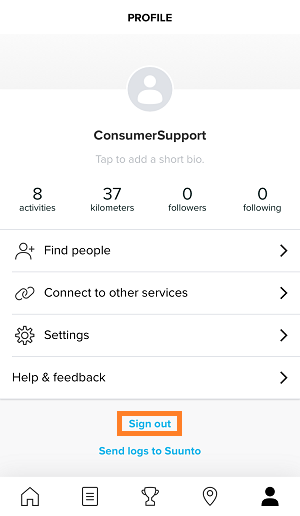
- Tap to Log In and select Forgot password.
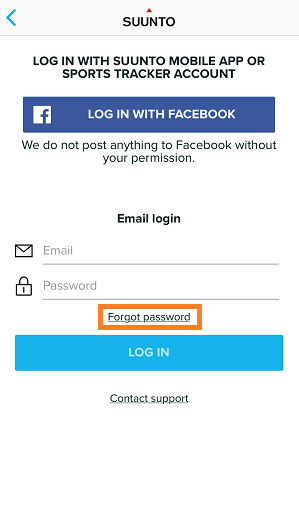
- Enter your email address and follow the steps described in the password recovery email to create a new password.
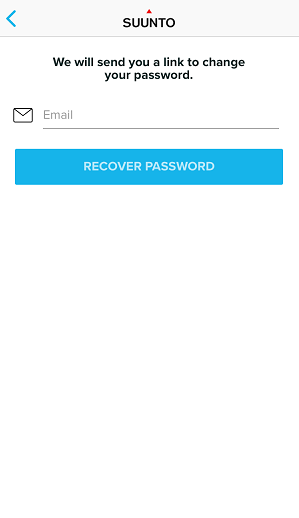
If you have any troubles changing or resetting your password, please contact our Suunto support. We are happy to assist you.
