Suunto Spartan Sport Wrist HR Baro User Guide - 2.6
Features
Activity monitoring
Your watch keeps track of your overall activity level throughout the day. This is an important factor whether you just aim to be fit and healthy or you are training for an upcoming competition.
It is good to be active, but when training hard, you need to have proper rest days with low activity.
The activity counter automatically resets at midnight every day. At the end of the week (Sunday), the watch provides a summary of your activity showing your average for the week and daily totals.
From the watch face display, swipe up or press the lower button to see your total steps for the day.
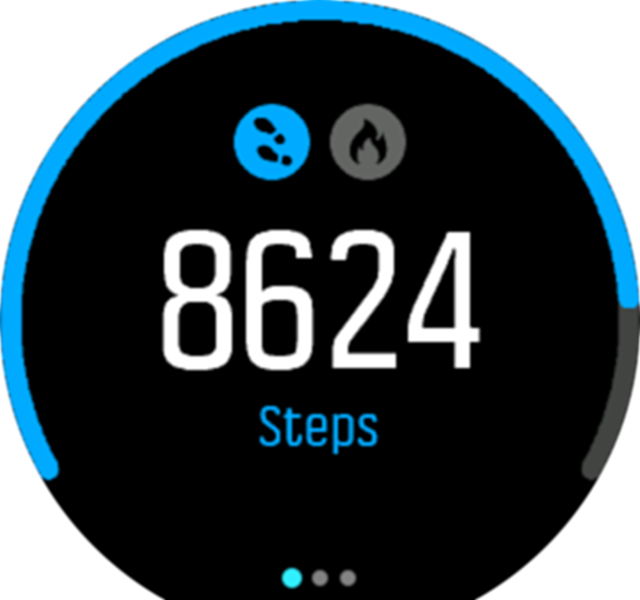
Your watch counts steps using an accelerometer. The total step count accumulates 24/7, also while recording training sessions and other activities. However, with some specific sports, such as swimming and cycling, steps are not counted.
In addition to steps, you can tap on the display to see estimated calories for the day.
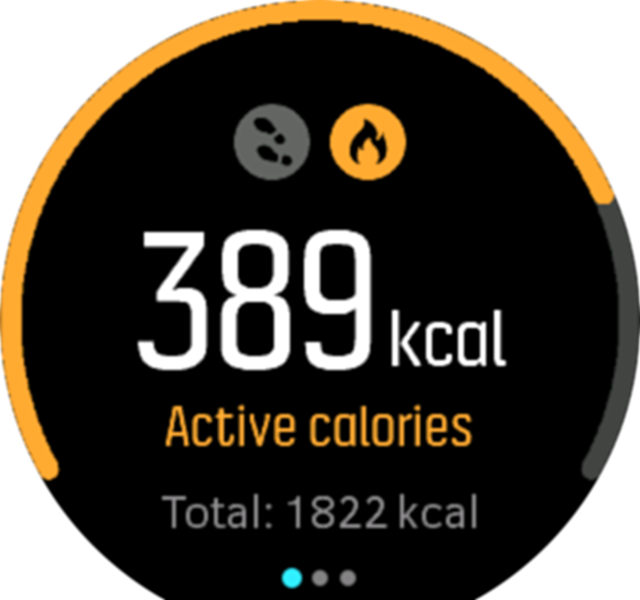
The large number in the center of the display is the estimated amount of active calories you have burned so far during the day. Below this you see the total calories burned. The total includes both active calories and your Basal Metabolic Rate (see below).
The ring in both displays indicates how close you are to your daily activity goals. These targets can be adjusted to your personal preferences (see below)
You can also check your steps over the last seven days with a swipe to the left. Swipe left or press the middle button again to see calories consumption.
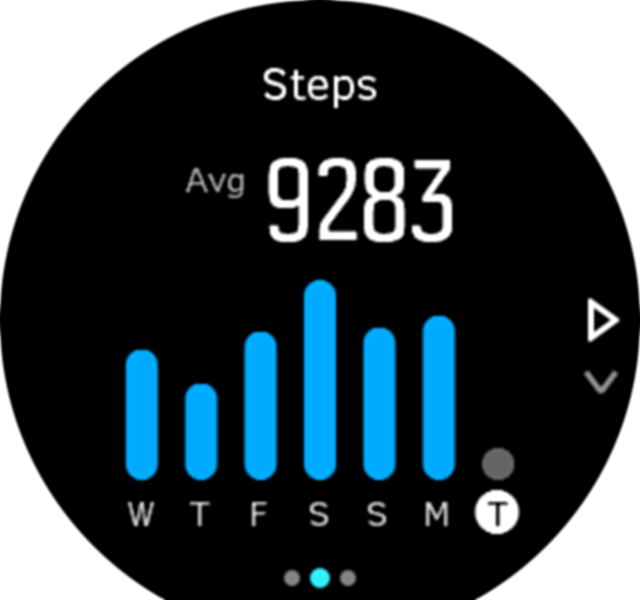
Swipe up to check your activity over the last seven days in numbers instead of a graph.
Activity goals
You can adjust your daily goals for both steps and calories. While in the activity display, tap and hold your finger on the screen or keep the middle button pressed to open the activity goal settings.
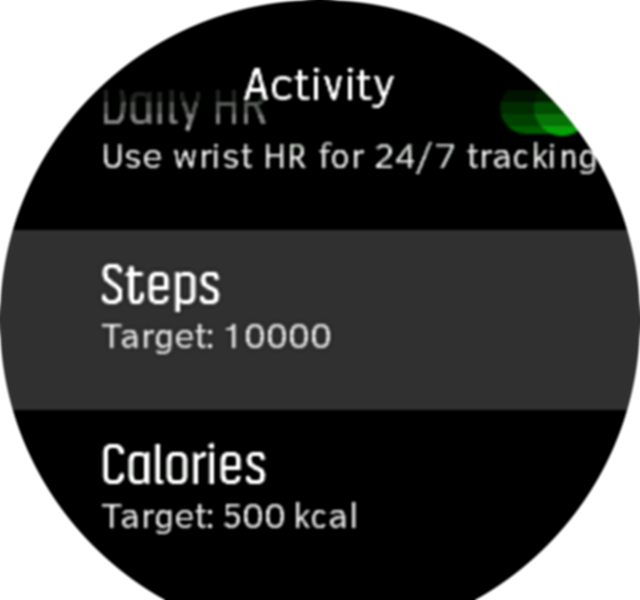
When setting your steps goal, you define the total number of steps for the day.
The total calories you burn per day is based on two factors: your Basal Metabolic Rate (BMR) and your physical activity.
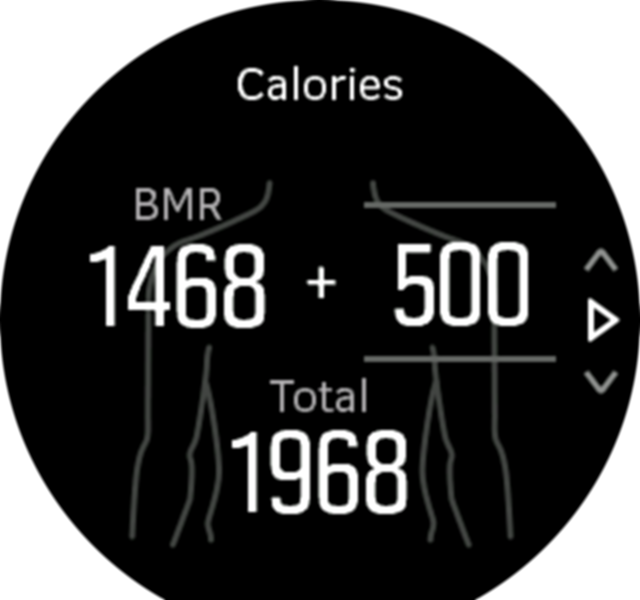
Your BMR is the amount of calories your body burns while at rest. These are the calories your body needs to stay warm and perform basic function like blink your eyes or beat your heart. This number is based on your personal profile, including factors such as age and gender.
When you set a calorie goal, you define how many calories you want to burn in addition to your BMR. These are your so-called active calories. The ring around the activity display advances according to how many active calories you burn during the day compared to your goal.
Instant HR
The instant heart rate (HR) display provides a quick snapshot of your heart rate.
From the watch face view, swipe up or press the lower button to scroll to the HR display.
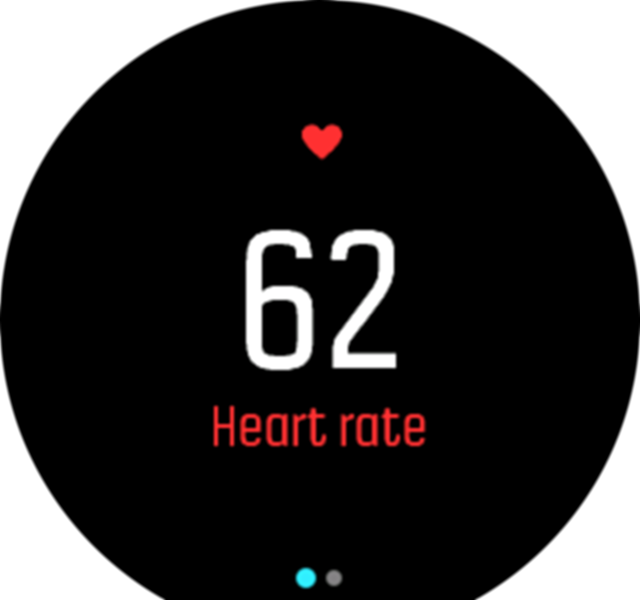
Swipe down or press the upper button to exit the display and return to the watch face view.
Daily HR
The daily HR display provides a 12-hour view of your heart rate. This is a helpful source of information about, for example, your recovery after a hard training session.
The display shows your heart rate over 12 hours as a graph. The graph is plotted using your average heart rate based on 24-minute time slots. In addition, by swiping up or pressing the lower button, you get an estimation of your average hourly calorie consumption rate and your lowest heart rate during the 12-hour period.
Your minimum heart rate from the last 12 hours is a good indicator of your recovery state. If it is higher than normal, you probably are not yet fully recovered from your last training session.
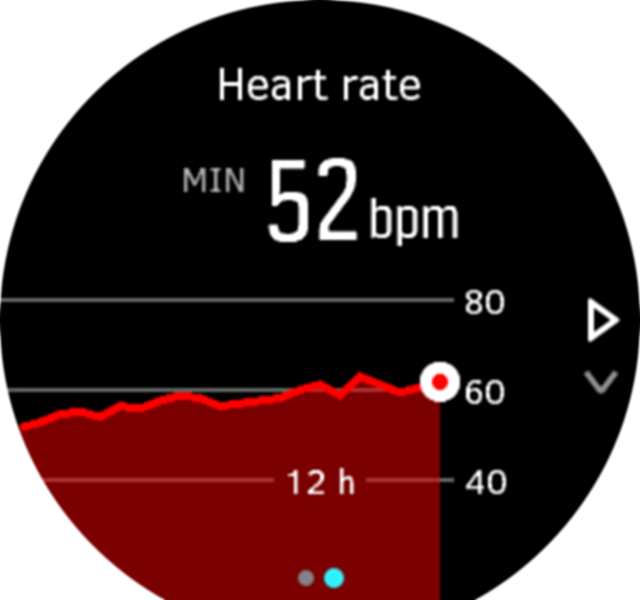
If you record an exercise, the daily HR values reflect the elevated heart rate and calorie consumption from your training. But keep in mind that the graph and consumption rates are averages. If your heart rate peaks at 200 bpm while exercising, the graph does not show that maximum value, but rather the average from the 24 minutes during which you hit that peak rate.
Before you can see the daily HR display values, you need to activate the daily HR feature. You can toggle the feature on or off from the settings under Activity. If you are in the daily HR display, you can also access the activity settings by keeping the middle button pressed.
With the daily HR feature on, your watch activates the optical heart rate sensor on a regular basis to check your heart rate. This slightly increases battery power consumption.
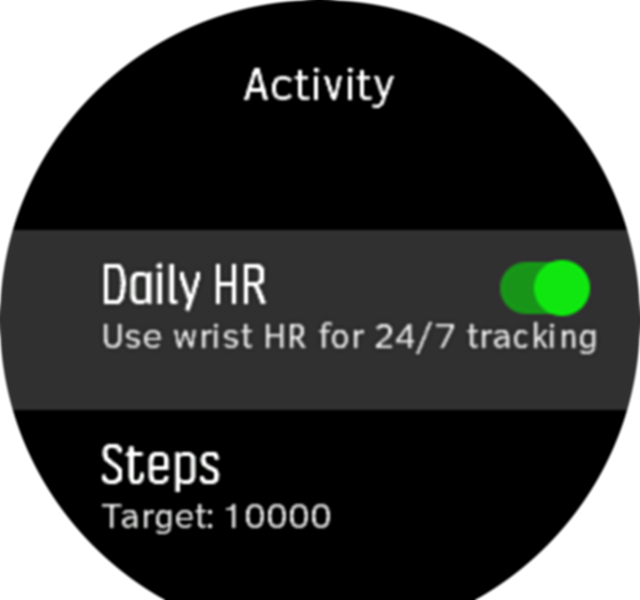
Once activated, your watch needs 24 minutes before it can start display daily HR information.
To view daily HR:
- From the watch face view, swipe up or press the lower button to scroll to the HR display.
- Swipe left to enter the daily HR display.
- Swipe up or press the lower button to see your calorie consumption.