If you have connected your Suunto account to Strava, your Suunto watch can guide you along your Strava live segments thanks to new dedicated Suunto SuuntoPlus™ guides (one for running and one for cycling).
Strava segments are portions of road or trail created by members where athletes can compare times. Your Suunto watch is now compatible with live segments, allowing you to check out your performance directly on your watch: learn more about Strava live segments here.
To add segments to your Suunto watch, you simply need to star them in your Strava account: as soon as you have starred at least one segment, the relevant (running and/or cycling) SuuntoPlus™ Strava segments guide will appear in your Suunto app account, containing all your starred segments.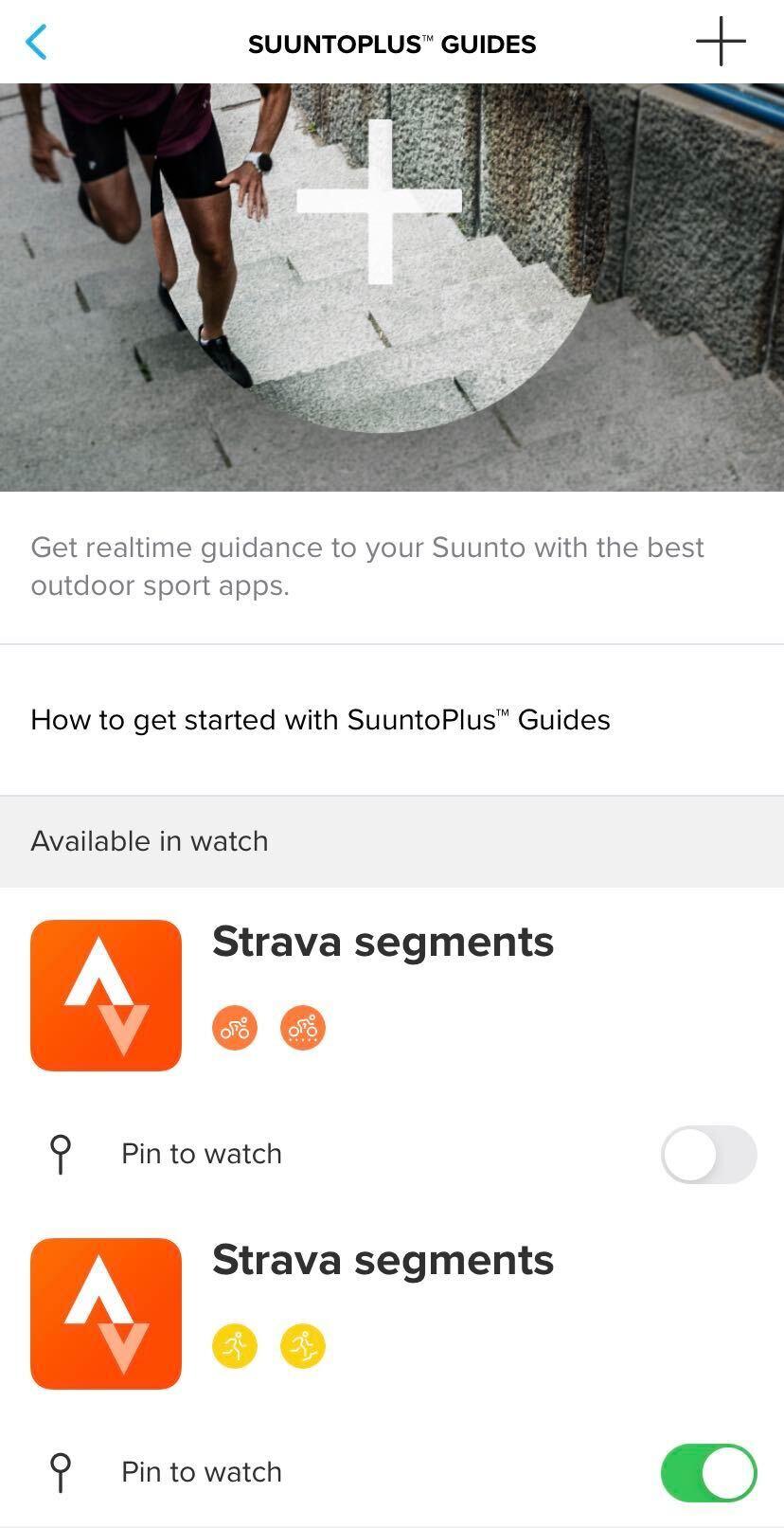
Tapping on the guide will show you what segments you have available for that sport, and they will all be synched to your watch from there. Unstarring a segment in Strava will remove it from SuuntoPlus™ as well.
All starred segments will be available in the watch: first of all, activate the relevant Strava segments guide in the sport mode options before your run or ride:
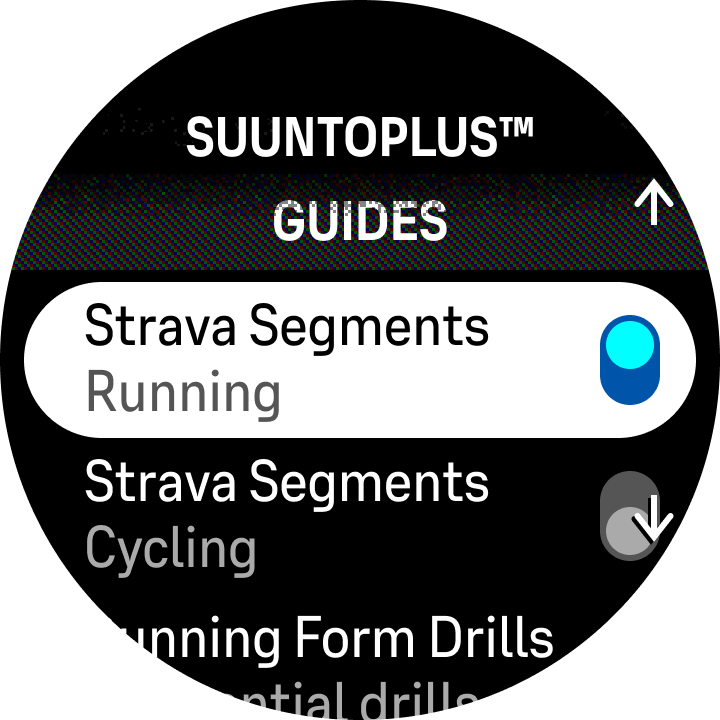
During your run or ride, you will be able to see how close the closest segment start location is; once you get within 100 meters, the watch will alert you that you are approaching the segment, and as you reach the starting point the segment will start (note: since Strava segments are unidirectional, if you are approaching from the wrong side the segment will not start):
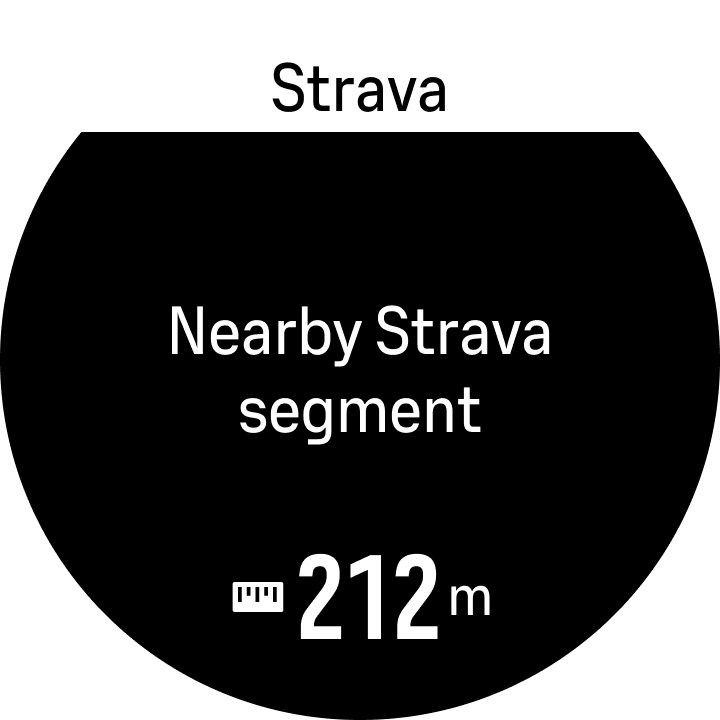 |
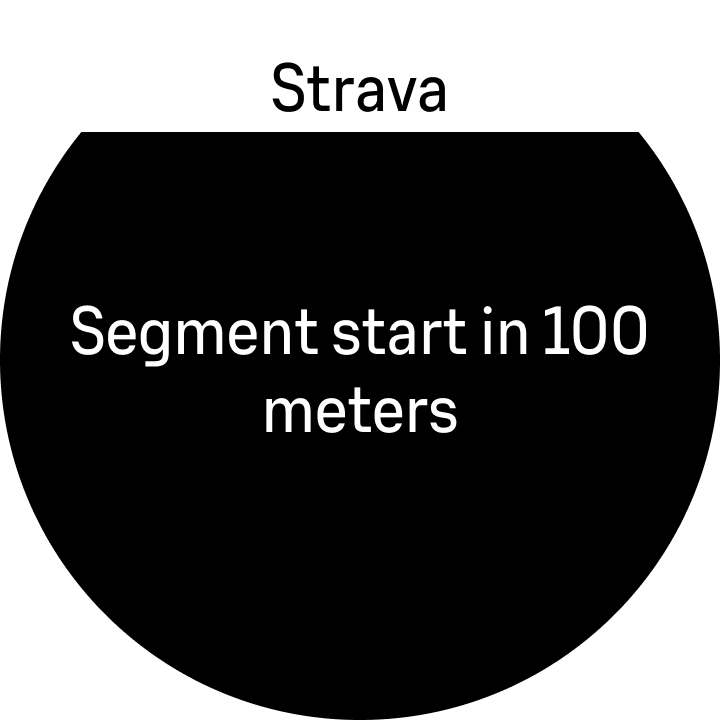 |
 |
While on the segment you will see a comparison to your personal record (PR) time, showing you how much behind or ahead you are. If you don’t have personal best time on that segment, the comparison will be with King/Queen of the Mountain (KOM/QOM).
At the end of the segment, the result display will be shown: duration, and if you were either behind or ahead your previous PR, and if established a new KOM/QOM (note: this display will last 20 seconds, after which the display will go back to showing the closest segment).
 |
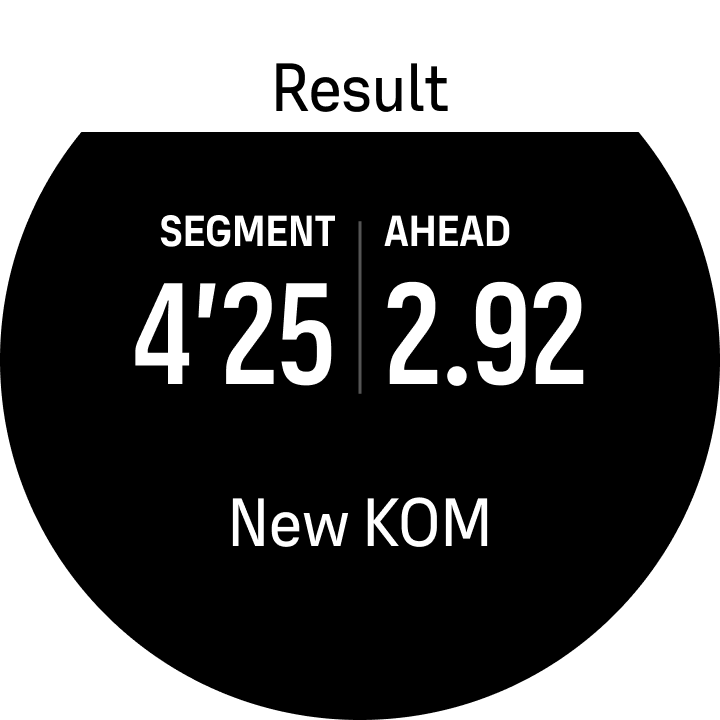 |
Segments will also create “manual” laps lasting the whole duration of the segment itself; these laps will be visible in Suunto app once the activity is synced. It is recommended to *not* create actual manual laps during the segment as this will negatively impact how the data is shown.
NOTE: if your Strava account is already connected to Suunto app, you have to disconnect them and connect them again, or the segments won't be transferred correctly. Simply go to the "partner services" section of Suunto app, find "Strava" and hit "disconnect"; you can then find "Strava" again and hit "Connect with Strava" to re-establish the connection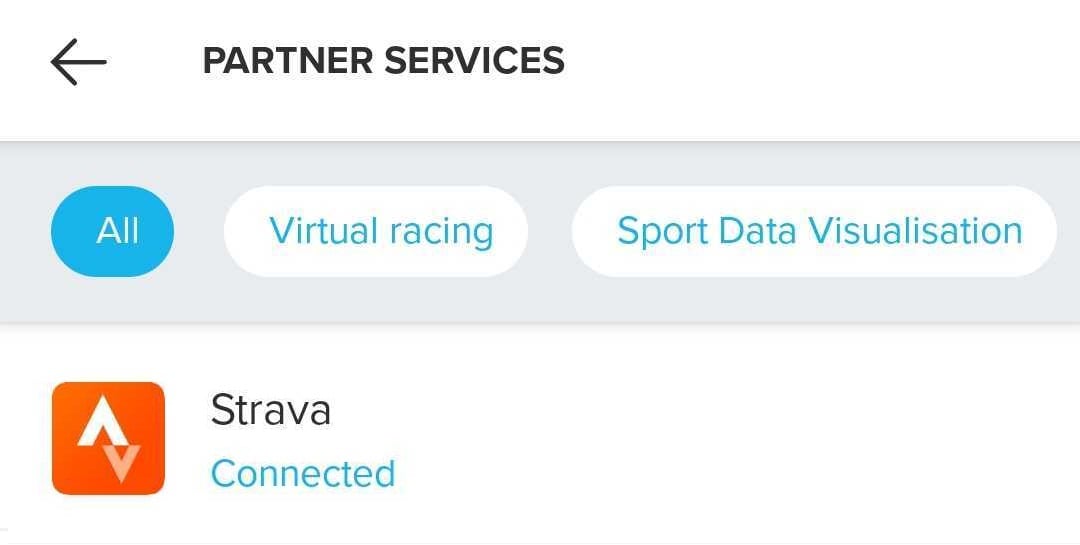
NOTE: Because Strava Live Segments are loaded into a dedicated SuuntoPlus™ guide in your watch:
- They are only compatible with watches that support SuuntoPlus™ guides, that is Suunto 9, 9 Baro, 9 Peak, 9 Peak Pro and Suunto Vertical.
- If you are using the Strava segments guide, you cannot use structured workout, a SuuntoPlus™ sports app nor a SuuntoPlus™ guide during the same exercise.
NOTE: Strava live segments require Strava subscription.