Suunto 9 Peak Pro User Guide
Navigating during exercise
You can navigate a route or to a POI while you are recording an exercise.
The sport mode you are using needs to have GPS enabled to be able to access the navigation options. If the sport mode GPS accuracy is OK or Good, when you select a route or POI, the GPS accuracy is changed to Best.
To navigate during exercise:
- Create a route or POI in Suunto app and sync your watch if you haven't done so already.
- Select a sport mode that uses GPS.
- Scroll down and select Navigation.
- Swipe up and down or press the upper and lower buttons to select a navigation option and press the middle button.
- Select the route or POI you want to navigate and press the middle button. Then press the upper button to start navigating.
- Scroll up to the start view and start your recording as normal.
While exercising, press the middle button to scroll to the navigation display where you will see the route or POI that you selected. For more information on the navigation display, see Navigating to a POI and Routes.
While in this display, press the lower button to open your navigation options. From the navigation options, you can, for example, select a different route or POI, check your current location coordinates, as well as end navigation by selecting Breadcrumb.
Find back
If you are using GPS when recording an activity, Suunto 9 Peak Pro automatically saves the starting point of your exercise. With Find back, Suunto 9 Peak Pro can guide you directly back to your starting point.
To start Find back:
- Start an exercise with GPS.
- Press the middle button until you reach the navigation display.
- Press the lower button to open the shortcut menu.
Scroll to Find back and tap the screen or press the middle button to select.
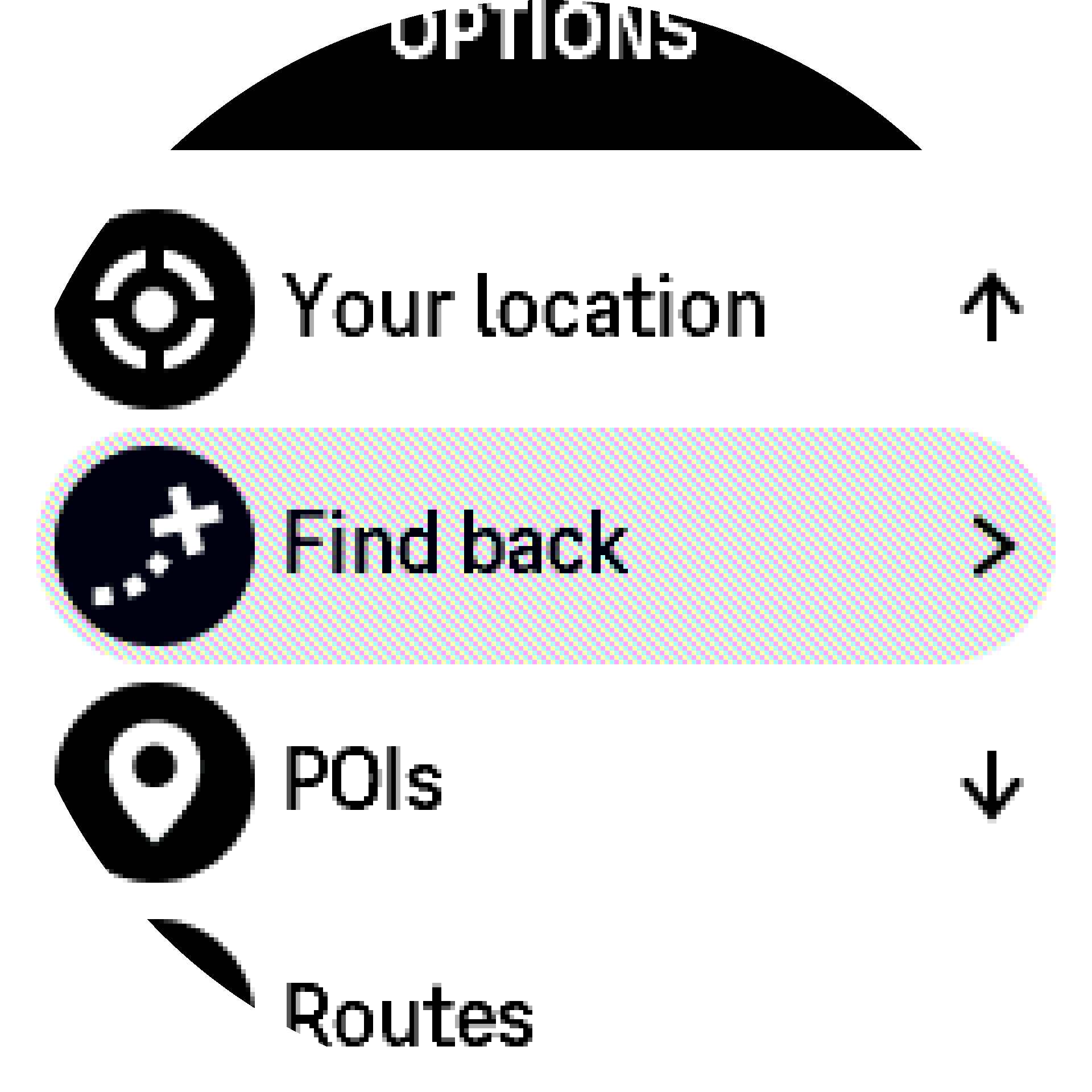
The navigation guidance is shown as the last display on the selected sport mode.
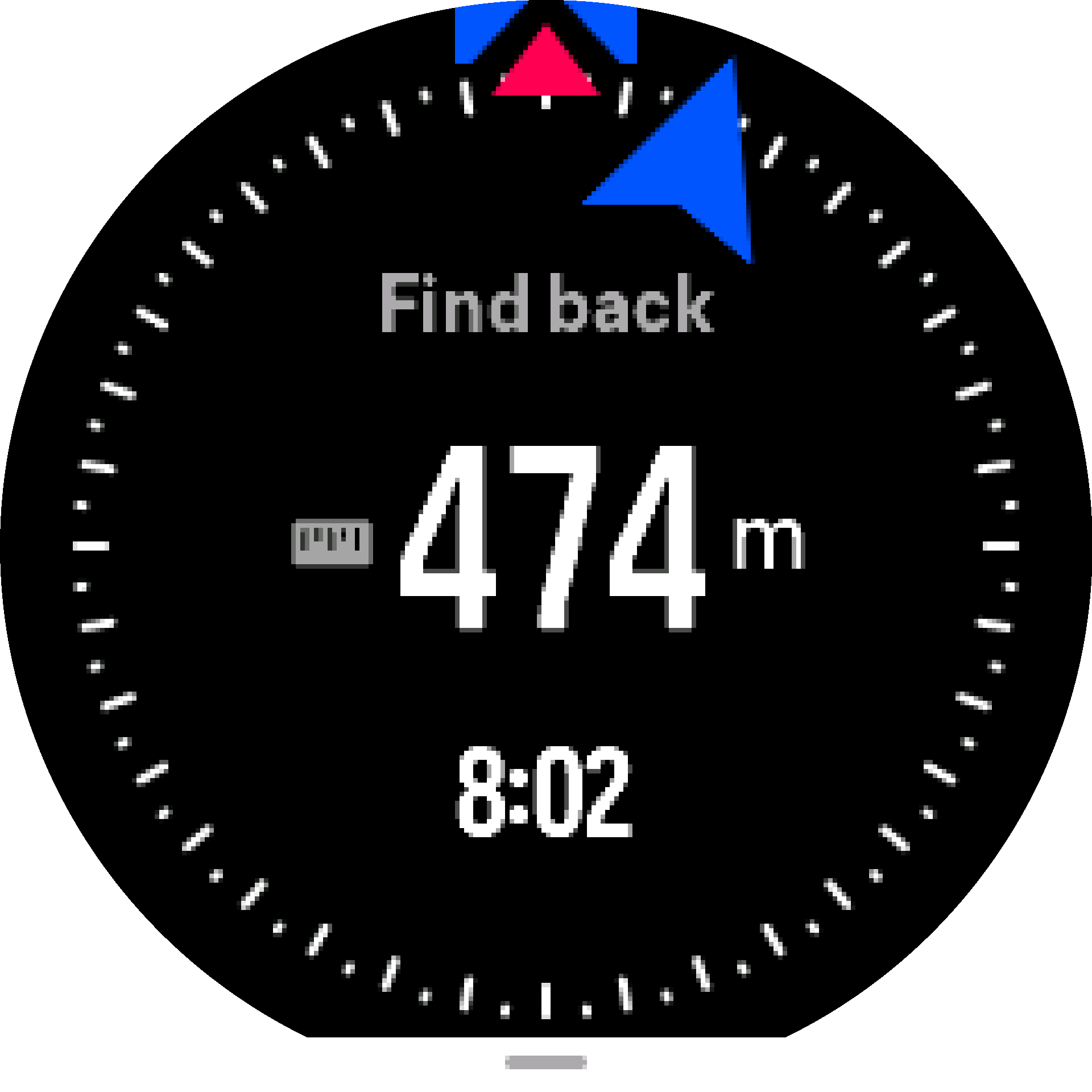
Snap to route
In urban surroundings the GPS can struggle to follow you correctly. If you select one of your predefined routes and follow that route, the watch GPS is used purely to locate where you are on the predefined route, not actually creating a track from the run. The recorded track will be identical to the route used for the run.
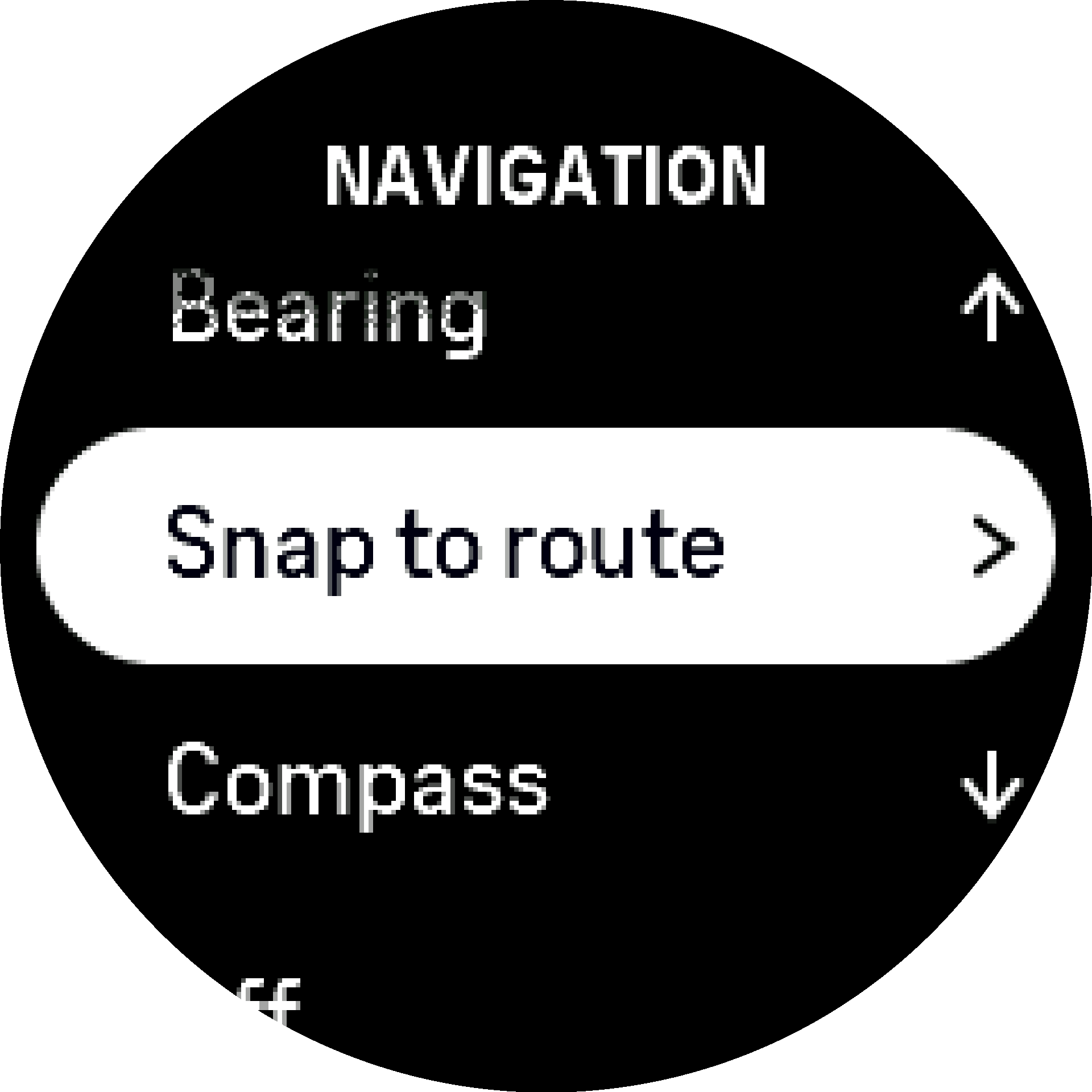
To use Snap to route during exercise:
- Create a route in Suunto app and sync your watch if you haven't done so already.
- Select a sport mode that uses GPS.
- Scroll down and select Navigation.
- Select Snap to route and press the middle button.
- Select the route you want to use and press the middle button.
- Press the upper button or tap Navigate.
Start your exercise as normal and follow the selected route.