Suunto Traverse Alpha User Guide - 2.1
Time
The time display on your Suunto Traverse Alpha shows the following information:
- top row: date
- middle row: time
- bottom row: change with to show additional information such as sunrise/sunset, altitude and battery level.
In the options menu under GENERAL » Time/date, you can set the following:
- Dual time
- Alarm
- Time and date
Alarm clock
You can use your Suunto Traverse Alpha as an alarm clock. Turn the alarm on/off and set the alarm time in the options menu under GENERAL » Time/date » Alarm.
When the alarm is switched on, the alarm symbol is shown on most of the displays.
When the alarm sounds, you can:
- Snooze by pressing . The alarm stops and restarts every five minutes until you stop it. You can snooze up to 12 times for a total of one hour.
- Stop by pressing . The alarm stops and restarts the same time the following day, unless you switch the alarm off in the options menu.
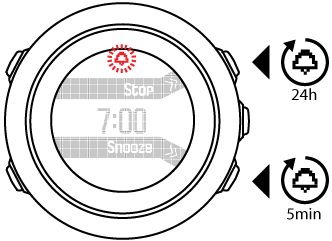
When snoozing, the alarm icon blinks in the time display.
Time syncing
Your Suunto Traverse Alpha time can be updated through your mobile phone, computer (Suuntolink) or GPS time.
When you connect your watch to the computer with the USB cable, Suuntolink by default updates your watch time and date according to the computer clock.
GPS time
GPS time corrects the offset between your Suunto Traverse Alpha and the GPS time. GPS time checks and corrects the time whenever a GPS fix is found (for example when recording an activity, or saving a POI).
GPS time is on by default. You can turn it off in the options menu under GENERAL » Time/date »Time & date.
Daylight Saving Time
Suunto Traverse Alpha supports Daylight Saving Time (DST) time adjustments if GPS time is on
You can adjust the Daylight Saving Time setting in the options menu under GENERAL » Time/date »Time & date.
There are three settings available:
- Automatic – automatic DST adjustment based on GPS location
- Winter time – always winter time (no DST)
- Summer time – always summer time