Suunto Ambit3 Run User Guide - 2.5
Points of interest
Suunto Ambit3 Run includes GPS navigation which allows you to navigate to a pre-defined destination stored as a point of interest (POI).
You can also navigate when you are recording an exercise (see Navigating during exercise).
To navigate to a POI:
- Enter a sport mode that has GPS activated and keep pressed to access the options menu.
- Scroll to Navigation using and enter with .
- Scroll to POIs (Points of interest) using and select with .
The watch displays the number of saved POIs and free space available for new POIs. - Scroll to the POI you wish to navigate to with or and select with .
- Press to select Navigate. If you are using the compass for the first time, you need to calibrate it (see Calibrating compass). After activating the compass, the watch starts searching for a GPS signal and displays GPS found after acquiring the signal.
- Start navigating to the POI. The watch displays the following information:
- indicator showing the direction to your target (see further explanation below)
- your distance from the target
- The watch informs you that you have arrived at your target.
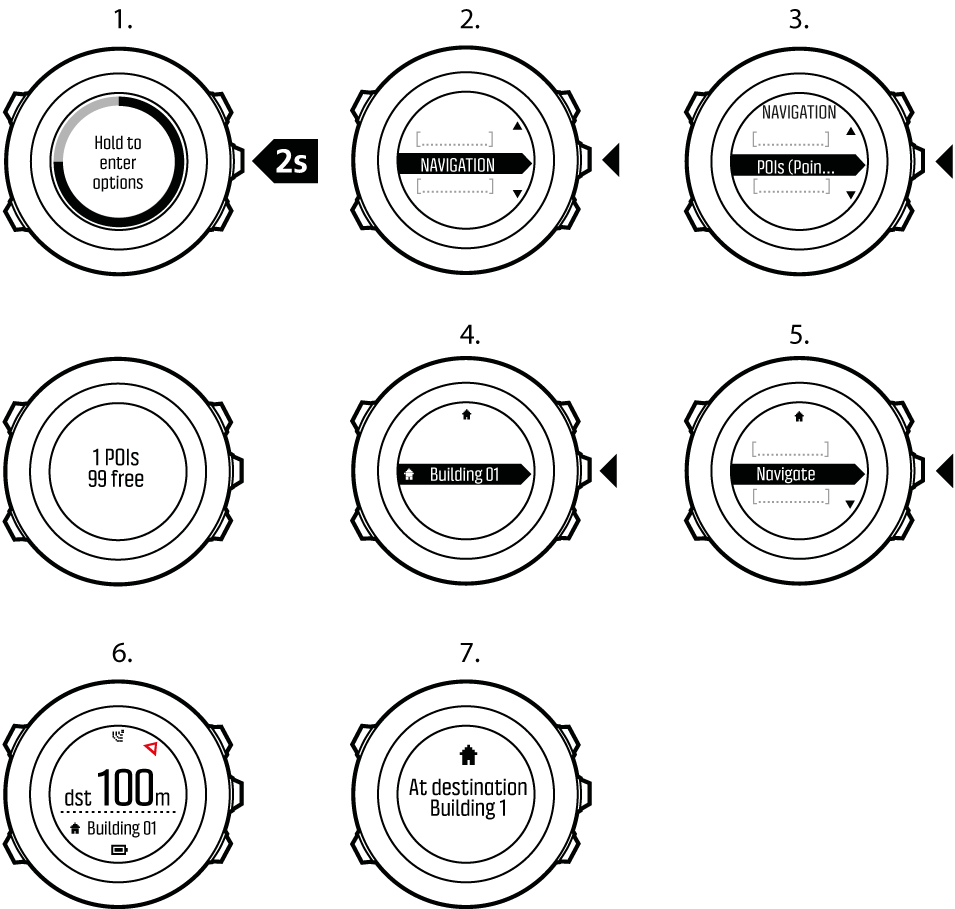
When stationary or moving slowly (<4 km/h), the watch shows you the direction to the POI (or waypoint if navigating a route) based on the compass bearing.

While moving (>4 km/h), the watch shows you the direction to the POI (or waypoint if navigating a route) based on GPS.
The direction to your target, or bearing, is shown with the empty triangle. Your direction of travel, or heading, is indicated by the solid lines at the top of the display. Aligning these two ensures you are moving in the correct direction.
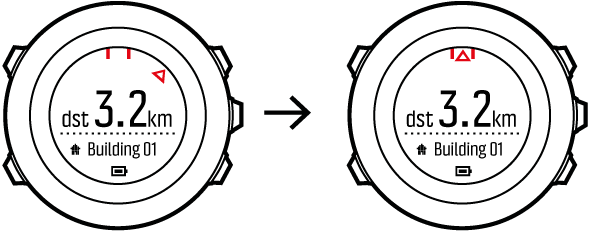
Checking your location
Suunto Ambit3 Run allows you to check the coordinates of your current location using GPS.
To check your location:
- Enter a sport mode that has GPS activated and keep pressed to access the options menu.
- Scroll to Navigation using and enter with .
- Press to select Location.
- Press to select Current.
- The watch starts searching for a GPS signal and displays GPS found after acquiring the signal. After that your current coordinates are shown on the display.
You can also check your location while you are recording an exercise by keeping pressed to access the options menu.
Adding your location as a POI
Suunto Ambit3 Run allows you to save your current location or define a location as a POI. You can navigate to a saved POI anytime, for example, during your exercise.
You can store up to 250 POIs in the watch. Note that also routes take up this quota. For example, if you have a route with 60 waypoints, you can additionally store 190 POIs in the watch.
You can select a POI type (icon) and POI name from a pre-defined list
To save a location as a POI:
- Enter a sport mode that has GPS activated and keep pressed to access the options menu.
- Scroll to Navigation using and enter with .
- Press to select Location.
- Select CURRENT or DEFINE to manually change longitude and latitude values.
- Press to save the location.
- Select a suitable POI type for the location. Scroll through the POI types with or . Select a POI type with .
- Select a suitable name for the location. Scroll through the name options with or . Select a name with .
- Press to save the POI.
Deleting a POI
You can delete a POI in the watch
To delete a POI:
- Enter a sport mode that has GPS activated and keep pressed to access the options menu.
- Scroll to navigation using and enter with .
- Scroll to POIs (Points of interest) using and select with .
The watch displays the number of saved POIs and free space available for new POIs. - Scroll to the POI you wish to delete with or and select with .
- Scroll to Delete with . Select with .
- Press to confirm.